Lists the Printers
- Select printer’s Printer name, ID or select
and Modify to open the Printer properties page.
- Select the printer’s number (2) of Queues
or select
and Queues to toggle the view of print queues.
- Select individual printers and select Modify at the bottom of the screen. Select the check box at the top of the list to select all printers.
- Select Refresh
to refresh the list.
- Select
and Info to see information about the printer:
- ID, Name, Queues, Model, and Location.
- Network. The network the printer is on.
- Printer address. Select this to open the printer’s web page.
- Features. Color
printing, 2-sided
printing, and PDF printing.
View mode
Select View mode to control what printer information should be shown. The ID and Printer name columns are always shown.
- Default – An overview of printers, their status and location. Columns:
- Queues, Status, Network, Address, Created, and Location.
- Connection – Useful if you are using SNMP settings and different protocols. Columns:
- Status, Network, Address, MAC address, SNMP configuration, and Protocol.
- Printix Go – Useful for managing Printix Go on your printers. Columns:
- Status, Installation, Vendor, Go version, Go configuration, and Sign in profile.
- Customized – Build you own customized view mode with the printer information you select.
How to view print queues
- Select the printer’s number (2) of Queues
or select
and Queues to toggle the view of print queues.
- Select Print queues
to open the Print queues tab to Create, Modify or Delete print queues.
- Select Name (Reception) to open the Print queue properties page.
Add printer
- Select Add printer
to add a printer.
Other ways to add printers:
- Select Discover printers to add printers.
- Select Unregistered printers to work with printers that failed to register.
Search
- Select Search
- Enter printer ID, name, location or address.
Uppercase and lowercase letters are treated the same.
Filters
- Select Filters.
- Select Network to filter by this.
- Select Network type to filter by this.
- Company (Same as if no filter is selected)
- Home office
- Select Created to see printers added within the previous 3, 6, 12 or 24 hours.
- Select Printers with Go to filter by this.
- Select Outdated Go version to filter by this and determine which printers needs to have Printix Go updated.
- Select Go configurations to filter by this.
- Select Sign in profiles to filter by this.
Sort by
- Select item to sort by this.
- Select item again to toggle sort order:
and
- Select ID to sort by printer ID.
- Select Printer name to sort by printer name.
- Select Created to sort printers by the date they were registered.
- Select Location to sort by printer location.
Status
- To see status details select the status icon:
Ready
Warning
Error
Printer is not monitored or not responding – the status text is the last know status of the printer.
- Select Network (Network1) to open Network properties page.
- Select Computer (COMPIX) to see Computer properties page.
- Select Printer (ASD) icon to see Printer properties page.
- See Toner levels in percentage (See: Disclaimer).
- Optionally, select Refresh
to get the latest status.
- Optionally select the Cloud
/ Network
communication status icon.
- It will show Monitored by and the name of the computer (COMPIX) that is monitoring the printer (ASD).
- If there is no computer online to monitor the printer, it will show Printer is not monitored.
- Optionally, select the Network
/ Printer
communication status icon.
- It will show OK if communication is working.
- Not responding is shown if the printer is disconnected or powered off.
- Missing printer information is shown if the SNMP configuration is wrong.
- This is not a printer is shown if the entered address does not point to a printer.
Delete printer
- To delete a printer, select
and Delete.
- Before deleting a Ricoh printer, Printix Go must be uninstalled, otherwise, you might see an error message when you next use a Print or Capture workflow on the printer.
- Select the printer(s) and select Delete
.
- Select the check box at the top of the list to select all printers.




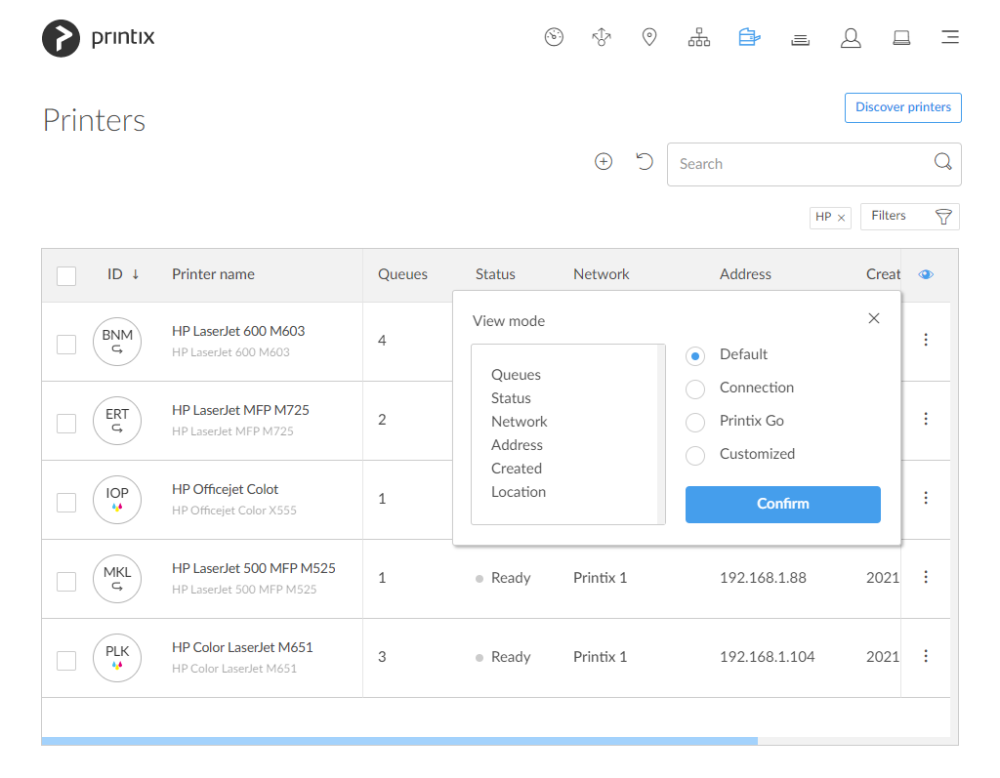





Post your comment on this topic.