On the Microsoft Entra ID tab, you can enable and configure Microsoft Entra authentication. You just need a user account in Microsoft Entra ID to configure Microsoft Entra integration.
See also:
- How to enable Microsoft Entra groups
- How to accept integration with Universal Print
- How to grant access to Microsoft OneDrive
- How to grant access to Microsoft SharePoint Online
- How to add guest users to Microsoft Entra ID
- How to add multiple Microsoft Entra directories
- How to switch Microsoft Entra directory
- How to remove sign in with email
- How to deploy Printix Client with Microsoft Endpoint Manager
- How to deploy Printix Client
Microsoft Entra directory
- Select Connect.
- On the Microsoft Sign in page:
- Enter your work or school account.
- Enter Password.
- Select Sign in.
- Printix will ask you for permission to:
- Access your data anytime.
- View your basic profile.
- Select Accept to grant these permissions, so Printix can configure Microsoft Entra integration.
- Select OK if the connection to Microsoft Entra ID was successful.
From now on the Sign in page will show Sign in with Microsoft.
- It is recommended to Accept Printix for all users. Select Accept.
- Optionally, Synchronize groups. Select Accept.
- Optionally, select Add
to add another Microsoft Entra directory.



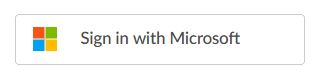



Post your comment on this topic.