Card readers are typically connected to the printer via USB. Selected printers (HP) may have a hardware integration pocket that allows a card reader to be mounted inside the printer and be connected typically via a USB mini connector. Readers can be keyboard (KBD) emulating and non-keyboard emulating.
Card reader vendor IDs and product IDs
Card readers with the below vendor ID (VID) and product ID (PID) are supported.
Last modified 2024/03/12.
| Vendor | VID | PID | Protocol | Comment | Epson | HP | HP Workpath | Konica Minolta [1] | Kyocera | Lexmark [2] | Ricoh | Xerox [3] |
|---|---|---|---|---|---|---|---|---|---|---|---|---|
| Baltech | 0×13AD | 0×9CAA | KBD |
|
Yes | No | No | Yes | No | Yes | No | No |
| Baltech | 0×13AD | 0×9CA5 | Binary |
|
Yes | Yes [4] | Yes | No | No | No | Yes [5] | On request [6] |
| Elatec | 0×09D8 | 0×0206 | Binary |
|
Yes | Yes | Yes | No | No | Yes | No | No |
| Elatec | 0×09D8 | 0×0310 | KBD |
|
Yes | Yes | Yes | No | Yes | Yes | Yes | Yes |
| Elatec | 0×09D8 | 0×0406 | Binary |
|
Yes | Yes | Yes | No | No | Yes | No | No |
| Elatec | 0×09D8 | 0×0410 | KBD |
|
Yes | Yes | Yes | No | Yes | Yes | Yes | Yes |
| HID | 0×076B | 0×5427 | Custom report |
|
No | No | No | Yes | No | No | No | Yes |
| HID | 0×076B | 0×5428 | KBD |
|
No | No | No | Yes | No | No | No | No [7] |
| HP | 0×03F0 | 0×0045 | MFP24 |
|
No | Yes | Yes | No | No | No | No | No |
| HP | 0×0C27 | 0×3BFA | KBD |
|
Yes | Yes | Yes | No | Yes | Yes | Yes | Yes |
| Inepro | 0×1DA6 | 0×0110 | KBD |
|
Yes | Yes | No | No | No | Yes | Yes | Yes |
| rf IDEAS | 0×0C27 | 0×0104 | Binary |
|
No | Yes | No | No | No | Yes | No | No |
| rf IDEAS | 0×0C27 | 0×3BFA | KBD |
|
Yes | Yes | Yes | No | Yes | Yes [8] | Yes | Yes |
| rf IDEAS | 0×0C27 | 0×3BFA | KBD |
|
No | No | No | No | No | No | Yes | No |
[1] Konica Minolta: Printers may require installation of card reader driver.
[2] Lexmark: Printix may have issues registering card readers if Keyboard Emulation Reader Driver is installed on the printer. Seen with Elatec (VID 0×09D8, PID 0×0410).
[3] Xerox: Xerox VersaLink requires installation of the Xerox USB Card Reader.
[4] Requires a Printix Go HP version 1.1.0.0 or later.
[5] Requires a Printix Go Ricoh version 2.0.0.27 or later.
[6] Requires a Printix Go Xerox future version where development task (TFS 142150/PP-7537) is resolved. Please speak to your sales representative.
[7] Has been reported as not working on Xerox VersaLink C7020 and C7025, but should work according to Xerox documentation (card reader.pdf version 4.3 from August 2021).
[8] Not all Lexmark printers support this card reader.
Baltech card reader part numbers
| Part number | Kofax card reader description |
|---|---|
| Y591-E141-XXX | USB Card Reader – MiFare |
| Y591-E125-XXX | USB Card Reader – HID/Indala/EM Marin/Hitag |
| Y591-ELG2-XXX | USB Card Reader – Legic |
| Y591-EMUL-XXX | USB Card Reader – Multi-Card |
| Y591-ELGI-XXX | USB Card Reader – Ext iClass and Legic |
| Y591-EMSI-XXX | USB Card Reader – Multi-Card with iClass SEOS |
| Y591-MMUL-XXX | USB Micro Multi-Card Reader |
| Y591-MLGI-XXX | USB Micro iClass and Legic Card Reader |
| Y591-MMSI-XXX | USB Micro iClass SEOS Reader |
| Y591-MLG2-XXX | USB Micro Legic Card Reader |
| Y591-BMUL-XXX | USB Card Reader – Multi-Card BC |
| Y591-BMSI-XXX | USB Card Reader – Multi-Card with iClass SEOS BC |
How to find the card reader’s vendor ID and product ID
- On your Windows computer, open the Device Manager.
- Connect the card reader to the USB port.
- Select Human Interface Devices.
Depending on the card reader, it may appear under Ports (COM & LPT) instead. - Double-click the device of interest to open Properties.
- Select the Details tab.
- In the Property drop-down menu, select Device instance path.
The USB HID VID and PID are displayed. Example: USB\VID_09D8&PID_0420.
See also:
Types of card readers
- Proximity card readers
Contactless card readers that uses Radio Frequency Identification (RFID) technology. Some readers support both low frequency (125kHz) and high frequency (13.56MHz) and multiple protocols within those frequencies, including, popular ones like: Mifare, HID Prox, EM, Hitag, iClass, Indala, Legic, and many more. The user presents the card (keyfob or tag) by holding it near the reader so it can scan it.
Troubleshooting card readers
- Card reader does not work with a printer
- Card reader does not work with a particular card
- Multiprotocol cards
- Present one card at a time
- Card needs to be registered again and again
- HP printer says: USB error
- Unsupported card reader does not display a message on an HP Workpath printer
Card reader does not work with a printer
First, verify that the connected card reader has been registered:
- Open the Printer properties page and look for the Card reader section.
If there is no entry, then try to power cycle the printer.
If the printer does not support keyboard emulation and the reader does, then it will not work and vice versa. To establish if the reader support keyboard emulation, connect the reader to the USB port of a Windows computer.
- Open Notepad.
- Present the card to the reader.
The card number is written if the reader is setup for keyboard emulation. Otherwise, it will not write anything.
Card reader does not work with a particular card
If the reader works with some cards but not with others, there could be a number of reasons:
- The card is defect. A proximity card contains an antenna and if the card appears worn and perhaps bend, the antenna may have been damaged.
- The protocol needed to read the card has been disabled.
- The card is using a protocol that is not supported.
Multiprotocol cards
If you suspect a card is a multiprotocol card, it is always good to present the card in two different ways to the reader:
- Move the card slowly towards the reader.
- Drop the card quickly and directly onto the top of the reader.
If, for example, the card supports both HID iClass and HID Prox, dropping the card quickly will (depending on the reader) result in two beeps and both card numbers being read. Presenting the card slowly will return only the HID Prox card number (as it has a better reading range).
Present one card at a time
If you are storing multiple proximity cards in a wallet and is placing the wallet on top of the card reader, it will vary which card is read. The same applies if you have multiple key fobs chained together. You should present only one card (or key fob) at a time.
Card needs to be registered again and again
If your card number is randomized, you will be asked to register the card over and over even when you are at the same printer. This can for example be the case for HID iCLASS Seos cards.
Unsupported card reader does not display a message on an HP Workpath printer
When an unsupported card reader is plugged on to an HP Workpath printer, and a card is swiped, no error or any other message is displayed on the device or in the logs.
Proximity protocols
High frequency (13.56 MHz)
IS014443A
- Mifare Classic
- Mifare Mini
- Mifare DESFIRE EV1
- Mifare Plus S,X
- Mifare Pro X
- Mifare SmartMX
- Mifare Ultralight
- Mifare Ultralight C
- SLE44R35
- SLE66Rxx (my-d move)
- Legic Prime
- Legic Advant
- Pay Pass
IS014443B
- Calypso
- CEPAS
- Moneo
- Pico Pass
- SRI512, SRT512
- SRI4K, SRIX4K
IS018092/ECMA-340
- Sony Felica
- NFC Forum Tag 2-4
IS015693
- EM4×33
- EM4×35
- HID iClass
- ICODE SLI
- M24LR16/64
- MB89R118/119
- Pico Pass
- Tag-it
- SRF55Vxx (my-d vcinity)
Low frequency (125 KHz)
- AWID
- Casi Rusco
- Cotag
- EM4100, 4102, 4200
- EM4150
- EM4305
- FDX-B
- G-Prox
- HID Prox
- Hitag 1, 2, S
- Indala
- IoProx
- Keri
- Miro
- Nexwatch
- Paxton Net2
- Pyramid
- Q5
- T5557
- T5567
- TITAN
- UNIQUE
- ZOODIAC


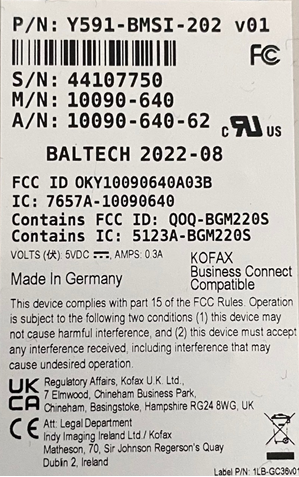

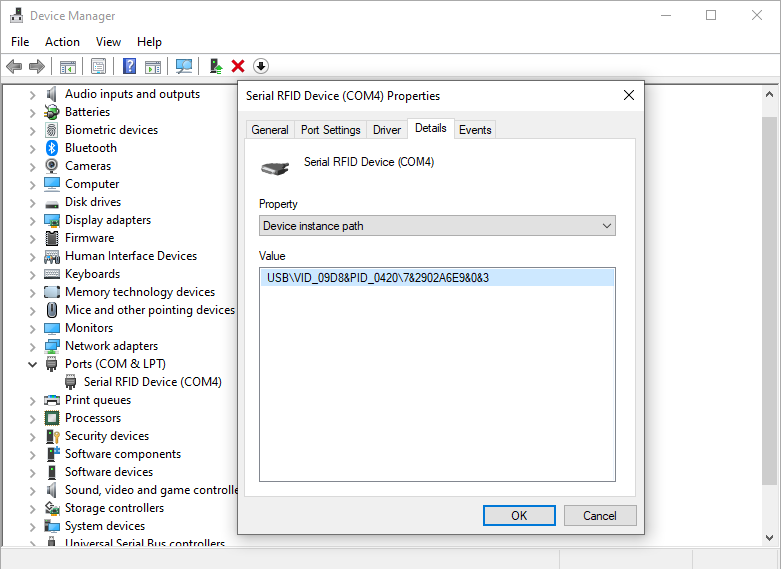
Post your comment on this topic.