Print to Printix managed printers from Google Chrome.
- Features
- Requirements
- Install Printix Chromebook
- How to deploy Printix Chromebook
- How to print from Chrome
Features
Allows users to select Printix printers that are configured to print Via the cloud (On all networks). The document is uploaded to the Printix Cloud and then forwarded to a Printix Client computer (Windows or Mac) on the printer’s network. The document remains secure during the transfer over the Internet as the document itself and the communication are both encrypted.
- Gives users single sign-on (SSO) to Printix with their Google Workspace account or Microsoft account.
- Enable Google groups to give Exclusive access to print queues based on users’ group membership.
- There is no manual effort involved in maintaining Printix Chromebook, as it will silently update itself to the latest approved version.
Requirements
- Subscription to Printix Cloud Print Management Service (printix.net)
- Gmail service with email domain that is part of Google Workspace.
- Any Internet connected:
- Chromebook running: Google Chrome version 63 or later.
- Computer (Windows, macOS or Linux) with Chrome browser or Microsoft Edge browser.
- Signed in to the Printix extension.
- At least one Printix Client computer (Windows or Mac) is online on the printer’s network.
Troubleshooting
- You are not signed in
- Pick your Printix Home
- No printers are listed with the Printix logo
- Nothing is printed
- Text is missing on printout
- Why are some print settings not there
- How to get Printix Chromebook logs
You are not signed in
- You have selected the Printix icon in the Chrome browser, but you are not signed in.
RESOLUTION user: Please sign in to the Printix extension.
RESOLUTION administrator: If you are still seeing this error even though you are signed in, then check that you have a Printix Home (example: acme.printix.net), and check that Google authentication is enabled. Otherwise, please submit a support request.
Pick your Printix Home
You may be asked to Pick a Printix Home if Google Workspace is used by multiple Printix Homes. If you want to change to another Printix Home (tenant), then select Change home
No printers are listed with the Printix logo
- The printer is not listed with the Printix logo as expected.
RESOLUTION: Open Printix Administrator and check the following:- The print queue has Via the cloud (On all networks) checked.
- The Printix extension is not installed.
RESOLUTION: Install or deploy the Printix extension.
- You are not signed in to the Google Chrome browser.
RESOLUTION: Sign in to the browser with your Google Workspace account. Check that Google authentication is enabled.
Nothing is printed
- There is no online computer with Printix Client on the printer’s network
RESOLUTION: Make sure there is a computer online with Printix Client on the same network as the printer. You may want to configure selected computers to Act as print gateway.
Text is missing on printout
- This usually happens when printing web pages with complex layouts.
RESOLUTION: In the Print dialog check Background graphics.
Why are some print settings not there
Please refer to Print settings. See also: How to control the default and available paper sizes


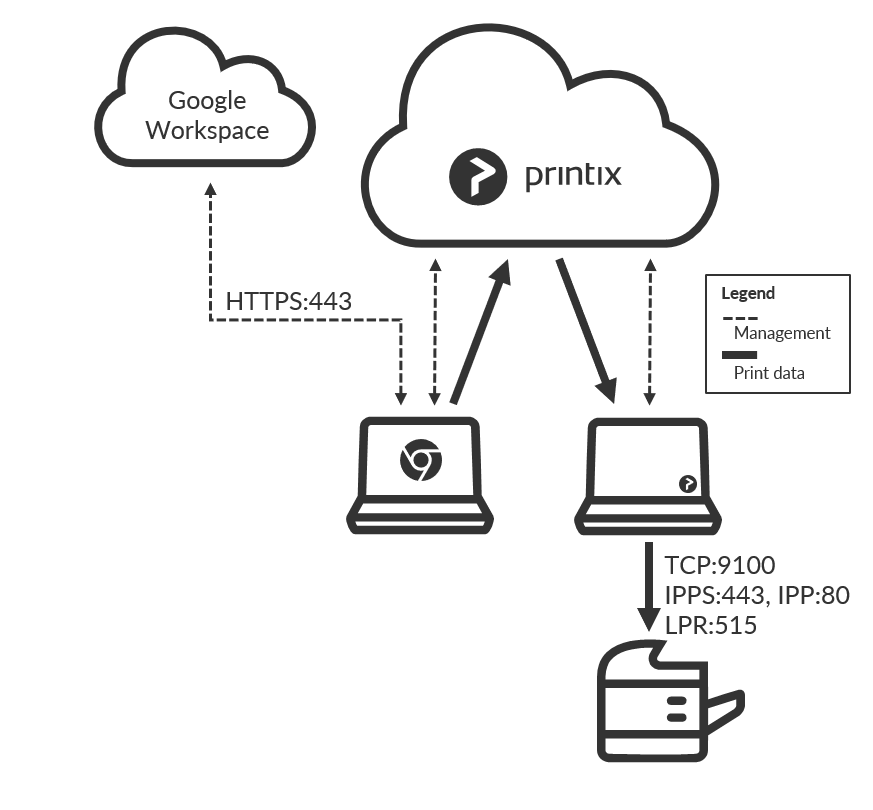
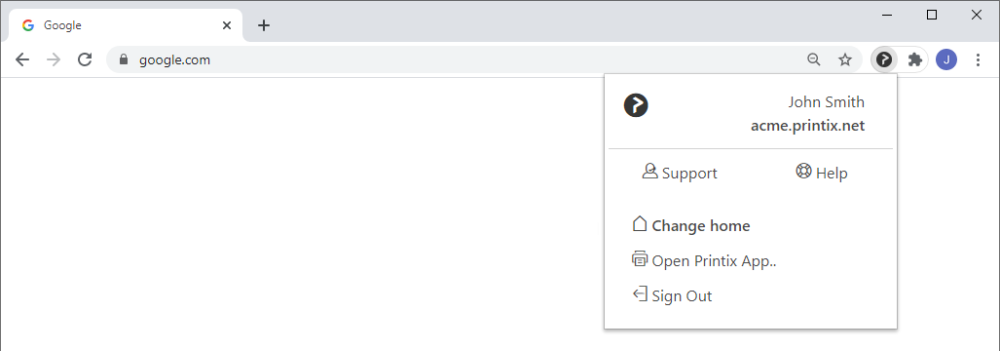

Post your comment on this topic.