Making Printix Client run as kiosk on a computer is relevant if multiple users need to operate and print from the computer without being signed in with a personal account.
Features
- Sign in is not required.
- Print only. No Print later. No Secure print.
- Printix Anywhere print queues will not be installed and if they are installed, they will be deleted.
- Reduced Printix Client menu.
- When the computer is registered, a user is created.
- Role is Kiosk user (can not be changed).
- Name of the user is generated as name@computer (Example: admin@COMPIX).
How to make Printix Client run as kiosk
This is relevant if you want to make an already installed Printix Client run as kiosk.
- Select Windows logo
key + R to open Run.
- Type: regedit, and select OK.
- In Registry Editor browse to:
HKEY_LOCAL_MACHINE\SOFTWARE\
printix.net\Printix Client
- Create the new string value named KioskMode and set the value to your kiosk ID. Example: K08fLFIswGHM9KOXBGjGKfrCFravIo01DmNwSBc9jo6YoKgd.
- Restart the Printix Service.
How to deploy Printix Client as kiosk with Microsoft Endpoint Manager
Follow the normal steps, but in step 12 the Command line arguments, need to include an extra :kiosk: value.
- Example: WRAPPED_ARGUMENTS=/id:cbd7e0b5-da2a-4cb6-b7f7-a04ee31cac90:kiosk:K08fLFIswGHM9KOXBGjGKfrCFravIo01DmNwSBc9jo6YoKgd
- The :kiosk: value is your kiosk ID. After deployment the :kiosk: value is saved in Windows Registry.
- If you want to deploy and have Sign in postponed until restart, then :oms is appended. Example: WRAPPED_ARGUMENTS=/id:cbd7e0b5-da2a-4cb6-b7f7-a04ee31cac90:kiosk:K08fLFIswGHM9KOXBGjGKfrCFravIo01DmNwSBc9jo6YoKgd:oms
How to get the kiosk ID
- Open the Software
page.
- Select Kiosk ID.
- In Name type a name for the kiosk ID.
The name is not linked to anything, so you can enter anything. Example: acme - Check I accept and select Submit to create the kiosk ID.
- Select the kiosk ID value to copy it to the clipboard.
Save the kiosk ID in a secure place, as you will need it to deploy Printix Client as kiosk.
Printix Client menu
- See what’s printing
Shows a list of the documents the Printix Client is printing.
- Show print notification
Check this to show Print notification popup every time you print.
- Help
Open User Manual in a web browser.


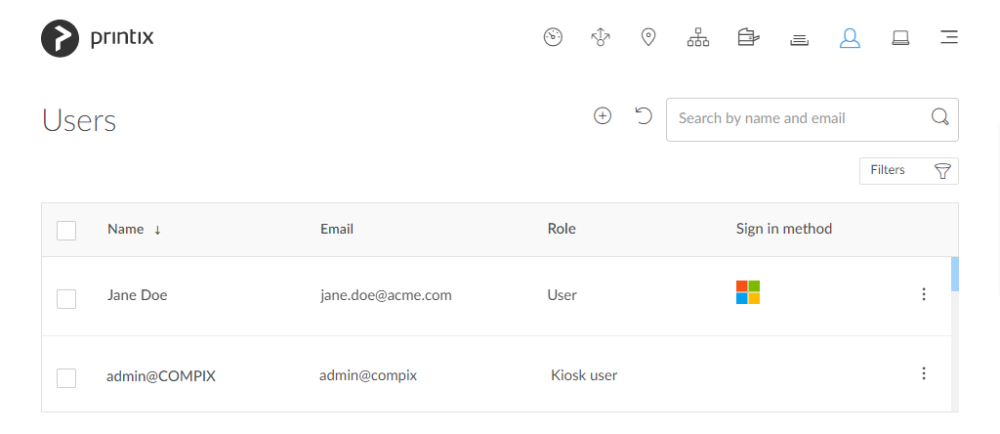


Post your comment on this topic.