Open Printix Client to see the menu:
- Printers…
Add printer and install print driver. Not available if Allow users to add printers via Printix Client is unchecked. Administrators will always be able to select Printers…
- See what’s printing
Shows a list of the documents the Printix Client is printing.
- Release and print documents…
Open Printix App in a web browser. Not available if Print later is disabled.
- Preferred print method: Print
Prints your document directly to the selected printer. Not available if Print later is disabled, or if the user Must print securely or Must print later by default.
- Preferred print method: Print later
Stores the printed document until you release the document via your phone, tablet or computer. Not available if Print later is disabled, or if the user Must print securely or Must print later by default.
- Ask me to select print method at every print
Check this to have the Select print method dialog pop up every time you print. Not available if Print later is disabled, or if the user Must print securely.
- Show print notification
Check this to show Print notification popup every time you print.
- Open Printix Administrator…
Only available if you have an administrative role.
- Help
Open User Manual in a web browser.
- Sign in
Sign in is required first time. If you are already signed in it will show your name. Example: Sign in as another user (Now: John Smith (Microsoft))
How to see diagnostics
- A yellow dot is shown on the Printix Client icon
when the Printix Client is on an unknown network.
- A red dot is shown on the Printix Client icon
if connection failed to the Internet or the Printix Cloud.
- The yellow and red dots are both shown on the Printix Client icon
if both problems occur at the same time.
- A red circle with a line is shown on the Printix Client icon
when the Printix Client is unable to connect to the Printix Service on the computer.
- The Printix Client has a hidden Diagnostics
menu you can select to see:
- Tenant. Your Printix Home (acme.printix.net) and your id (cbfce0b5-da2a-4cb6-b7f7-a04ee31cac90)
- Version. The version of the Printix Client software.
- Printers. Number of Printix print queues and print queues in total.
Access the hidden Diagnostics via the client menu:
Windows
- Select and hold the Ctrl key and open the client menu.
- Help is toggled to Diagnostics.
- Select Diagnostics.
Mac
- Open the client menu.
- Press the Option key to toggle Help to Diagnostics. On a Windows keyboard the Alt key corresponds to the Option key.
- Select Diagnostics.


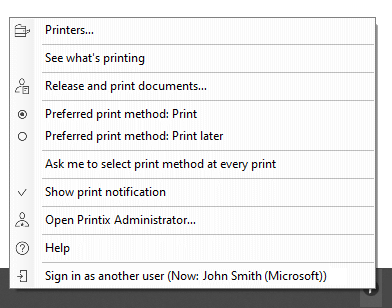
Post your comment on this topic.