How to enable BYOD (Bring Your Own Device), so users can print from their own laptop.
If you use Microsoft Entra ID, you can add a New guest user in Microsoft Entra ID. Guests can also be added by email Invitation. If your guests are subcontractors from the same company, you may want to add the subcontractor company’s email domain as you Enable self-registration.
Requirements
- User has an email address.
- User has brought an own computer (BYOD).
- Printix Client can be installed on the user’s Windows or Mac computer.
- A company computer with Printix Client that is powered on at all times and has two network interfaces (Wi-Fi and LAN).
Administrator preparation
- On a computer which is simultaneously on the Guest Wi-Fi network and the Printer LAN network, install Printix Client. This computer should be powered on at all times, as it is used to forward the print data to the printer BNM.
- Use Add network to add the networks Guest Wi-Fi and Printer LAN.
- Enable printing via the cloud for the printer BNM. For best user experience, ensure PDF printing is supported by the printer BNM.
- If the user is a guest then add the user by email invitation. You can also choose to Enable self-registration.
User registration
- Read the email “Welcome to Printix…” and selects the link to Download Printix Client.
- After successful registration the user also receives the email: “Get started with Printix …” with links to Printix Client and Printix App.
- The Printix Anywhere printer is automatically added on the user’s computer when this is on the company network.
- The user can use Printix Client to add printer BNM once the computer is on the company network.
User printing while on company network
- The user can print to the Printix Anywhere printer and subsequently open Printix App and release the documents to the printer BNM. The user’s computer must be online and on the company network (Guest Wi-Fi or Printer LAN) to release the document.
- If the user has used Printix Client to add printer BNM, then the user can:
- Print directly to the printer BNM.
- Print later to the printer BNM.
User printing while on unknown network
The user’s computer is on an Unknown network when the user is at home, travelling or otherwise not connected to the company network.
- The user can not release any documents.
- The user can submit documents to the Printix Anywhere printer, but the user can not release the documents.
- The user can print directly to the printer BNM.
See also:




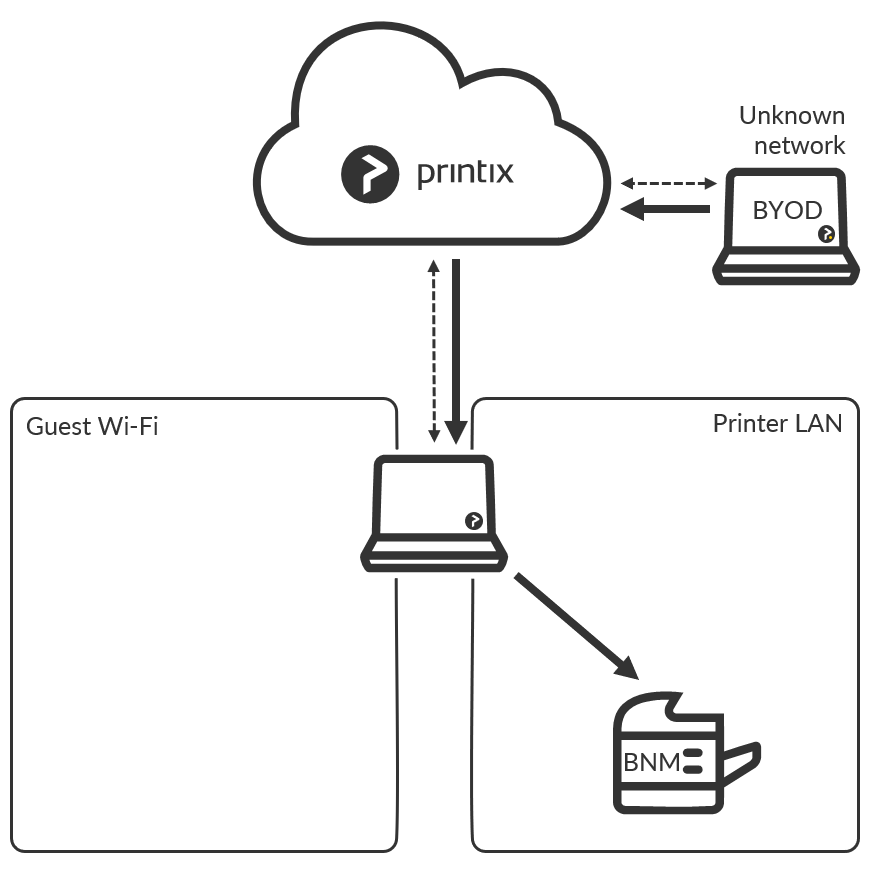
Post your comment on this topic.