Use Printix Redirector to enable printing to a locally attached USB printer.
- Install Printix Client and Printix Redirector on the (desktop) computer that has the locally attached USB printer.
- In Printix Administrator open the Printers
page.
- Select Add
- Select the Network of the computer that has the USB printer attached and Printix Redirector installed.
- In Printer address type: \\computername\printqueuename
- The computername should be that of the computer running Printix Redirector. Example: mycomputer.
- The printqueuename should be the Printer name of the USB print queue. Do NOT use a possible Share name.
- See also: How to see which print queues and ports are installed
- Select Add.
- If the printer does not appear in Printix Administrator, then look for it on the Unregistered printers page.
- By default the print name is set to the name of the driver used by the USB print queue.
- The default print queue is set to the name of the driver used by the USB print queue. If there is no print queue, then Create print queue.
- Optionally check Via the cloud to allow users to print to the USB printer even though they are not on the same network as the printer.


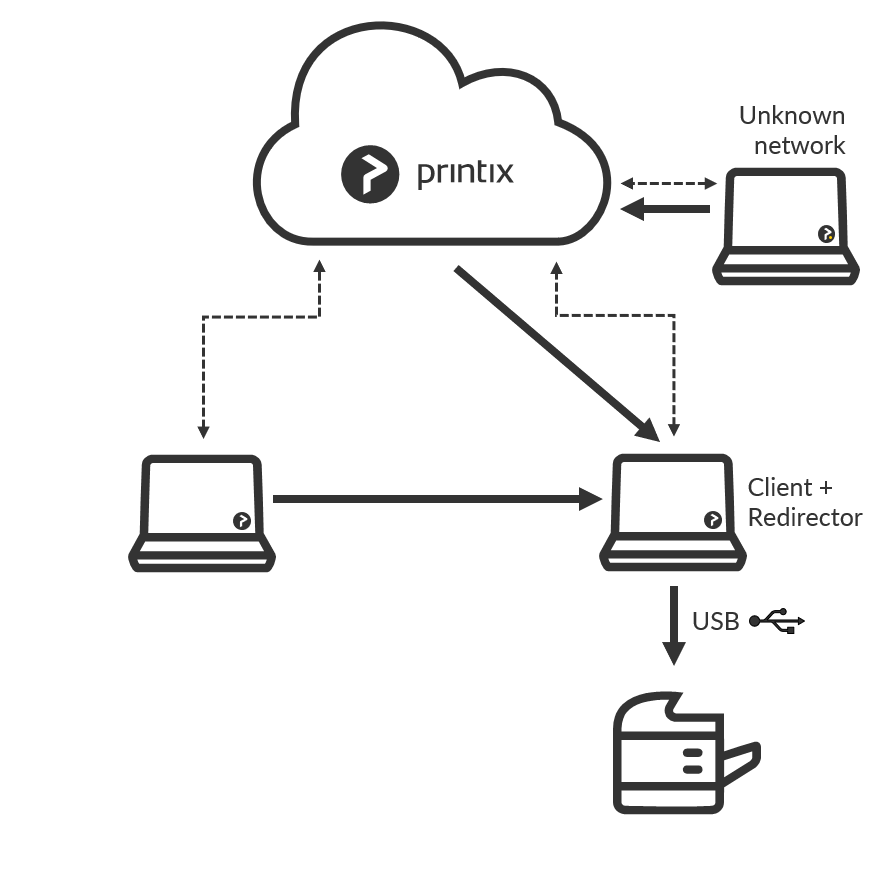
Post your comment on this topic.