You can see the Printers that use the Go configuration, and you can Modify the Go configuration.
- Select Go configuration setup
to open Go configuration
menu:
- Select Modify to modify the Go configuration.
- Select Assign to printers to assign to and optionally install on multiple printers.
- Select Delete Go configuration to delete the Go configuration. Only available if no printers are using the Go configuration.
- Select Go configurations to open the list of Go configurations.
- Select Update if you have modified the Go configuration and wish to update ALL the listed printers. This is required for the printers to start using the modified Go configuration.
- On Ricoh, an Update will also result in an Install. To update from version 0.4.10.0 to version 2.0.0.27 or later you MUST do an Uninstall and then an Install.
- Select Printer setup
to open Printer
menu:
- Select Assign sign in profile to assign a sign in profile to this particular printer.
- Select Update Go configuration to update the Go configuration of this particular printer.
- Select Printer properties to open the Printix Go tab on the Printer properties page.
Go configuration
- Name
Descriptive name of the configuration.
- Description
Optional description of the configuration.
- Sign in method
How will users sign in at the printer.- Select automatically
Maps to Card if a card reader is connected to the printer. Otherwise, it maps to ID code. Mapping changes within 10 seconds after the card reader is either connected or disconnected. If it does not change, a restart of the printer may be required. See also: Printix Go Konica Minolta card reader limitations. - Card
A card reader must be connected to sign in with Card. - ID code
- Card or ID code
If a card reader is not connected, only ID code can be used to sign in.
- Select automatically
- Go functions
What Printix functions should be installed on the printer.- Print allows user to release pending documents via the installed Printix Print function. This is always installed.
- Capture allows user to select workflow and scan documents via the installed Printix Capture function.
- Access control
What printer functions require signing in.- Copy
- Email
- On Ricoh, the access control of Email always matches the settings for Scan. Changing the access control of Email has no effect.
- Scan
- Fax
- Print from USB Drive allows user to print from a flash memory or mass storage device.
- On Ricoh, guests can use Print from USB Drive even if it is locked, so changing the access control of Print from USB Drive has no effect.
- Scan to USB Drive allows user to scan to a flash memory or mass storage device.
- On Ricoh, the access control of Scan to USB Drive always matches the settings for Scan. Changing the access control of Scan to USB Drive has no effect.
- Everything else. Check this if you want Printix Go to lock access to other functions (besides the above ones). Checking this will also lock access to third-party applications.
Please submit a support request if there is a particular application you want Printix Go to control access to.- On Konica Minolta, all functions are considered locked as sign in is required to use any function anyway.
- On Ricoh, users can sign in as guest as long as no functions are locked by Access control.
- Email sender
Leave this blank and when using a printer’s Email function the From field will be prefilled with the email address of the signed in user. However, this can cause some SMTP servers to reject the sending of the scanned documents. In this case, you can type a default sender email address in the Email sender field and this will be used as the sender rather than the email address of the signed in user.


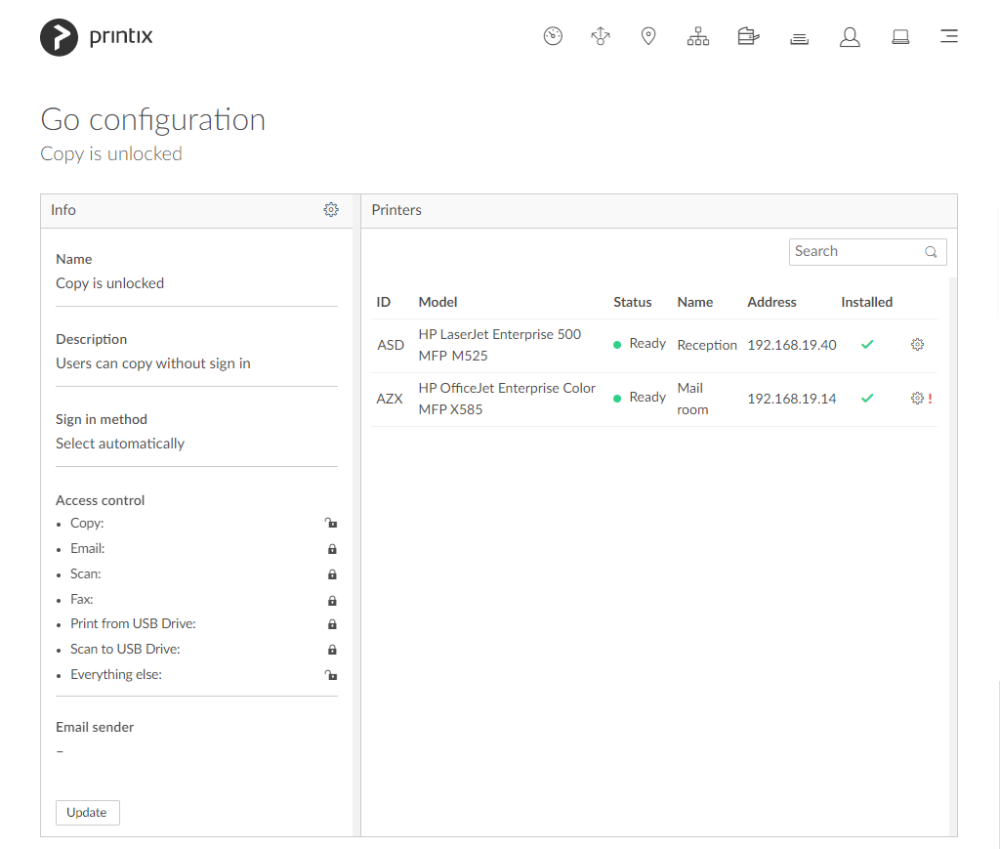
Post your comment on this topic.