If you have enabled Google authentication you can use Google groups to deploy and control access to printers based on users’ group membership. You must have a Google Workspace administrator account.
- On the Authentication
page select the Google tab.
- For Synchronize groups select Accept.
- On the Sign in with Google page sign in using your Google Workspace administrator account (john.smith@acme.com):
- Enter your administrator account.
- Enter Password.
- Select Next.
- You will be asked to allow Printix to:
- View groups on your domain.
- Select Allow, so Printix can synchronize groups.
If this is successful you will see: Groups synchronized from Google. If you select Accept again, it will do a full synchronization (can take time!).
Troubleshooting
Could not verify group synchronization
- The account you used to sign in with was not a Google Workspace administrator account.
RESOLUTION: On the Sign in with Google page sign in using your Google Workspace administrator account.
The Groups page does not load any groups
- Only groups added to print queues will appear.
RESOLUTION: Add groups to a print queue.



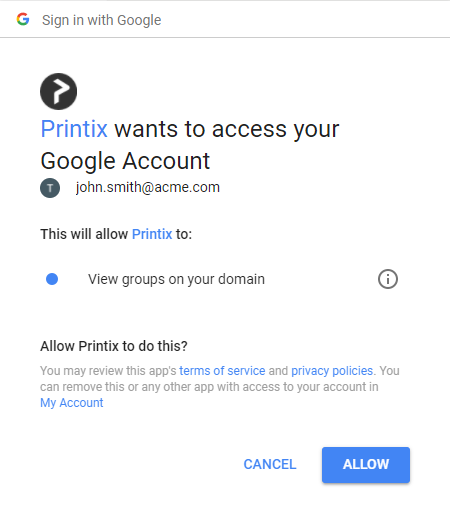

Post your comment on this topic.