The perfect choice if you need to print confidential documents with finishing options and want to ensure your documents print exactly as you expect them to. The document can be released to the printer it was printed to.
- Select Menu
, Settings
- Select the Secure print
tab.
- Check Enable secure print.
- Check Enable print anywhere.
- Document can be released to any Printix (ASD, BNM, …) printer.
- Document is sent as PDF, except if the printer does not support PDF printing or Process PDF/XPS is checked. In this case, the PDF document is processed using a matching print driver.
- Select Setup
and then Create print queue to create a print anywhere print queue.
- In the Create print queue dialog enter Print queue name (Example: Printix Anywhere)
- Cannot contain the characters ‘\’ and ‘,’
- Must be unique for the printer. Uppercase and lowercase letters are treated the same.
- Optionally uncheck Active to allow administrators (you) to test printing before allowing users to add the print queue.
- Select Save.
- If you want to add print queue automatically, then Setup
and then Print queues and then select Print queue name (Printix Anywhere) to open the Print queue properties page and check Add print queue automatically and Save.
- If you want to add print queue automatically, then Setup
How to print anywhere is described in the: Printix User Manual
How to create an additional print anywhere print queue
- Select Setup
and then Create print queue to create an additional print anywhere print queue.
- In the Create print queue dialog enter Print queue name.
- Cannot contain the characters ‘\’ and ‘,’
- Must be unique for the printer. Uppercase and lowercase letters are treated the same.
- Optionally uncheck Active to allow administrators (you) to test printing before allowing users to add the print queue.
- Select Save.


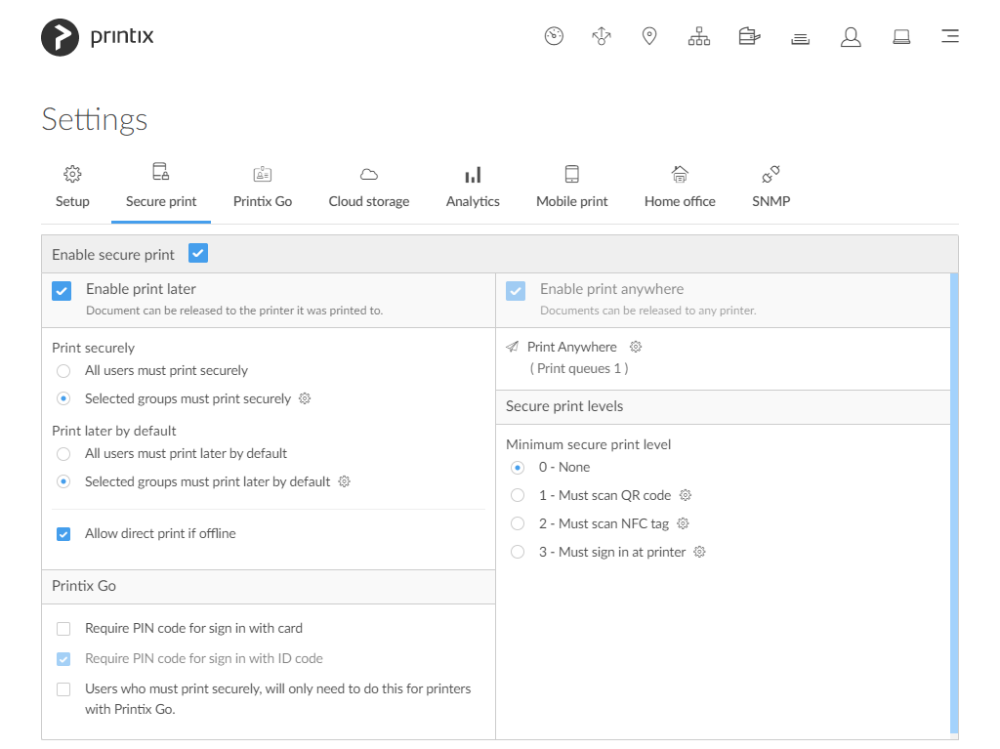

Post your comment on this topic.