You can register multiple cards. When your card is registered, the date and time of the registration is recorded together with the card number. If different card readers are used, the same card may be registered with different formats (card numbers). To overcome this, the same card can be registered with each type of card reader.
These are generic instructions. Printer vendor specific instructions: Epson, Fujifilm, HP, Konica Minolta, Kyocera, Lexmark, Ricoh, Xerox.
Present the card to the printer’s card reader
- Present the card you want to register to the printer’s card reader.
- As it is an unknown card, you will be presented with a 6-digit Card registration code (Example 348364).
- The code is valid for 1 hour.
You can register the card as follows:
- Scan QR code with the camera on your phone
- Scan QR with native Printix App on your phone
- Register the card without a phone
Write down the 6-digit Card registration code and enter it later in the web Printix App on your computer.
Scan QR code with the camera on your phone
- Use the camera on your phone or tablet to scan the QR code shown on the printer’s touchscreen.
Scanning the QR code will open the web Printix App in your browser and register the card. You may be asked to sign in to the web Printix App.- With iOS/iPadOS 11 or later, you can use the camera app to scan the QR code.
- With Google App installed on your Android phone or tablet, you can activate Google Screen search to scan the QR code.
- If your QR Scanner App (not part of Printix) offers you to open the link in a browser, then choose this.
- Select Close.
Scan QR with native Printix App on your phone
If you are using the native Printix App for Android and iOS on your phone or tablet, you can:
- Open the native Printix App.
- Select Menu
, and Cards and codes
.
- Select Register card.
- Select Scan
and then point the camera to the QR code shown on the printer’s touchscreen.


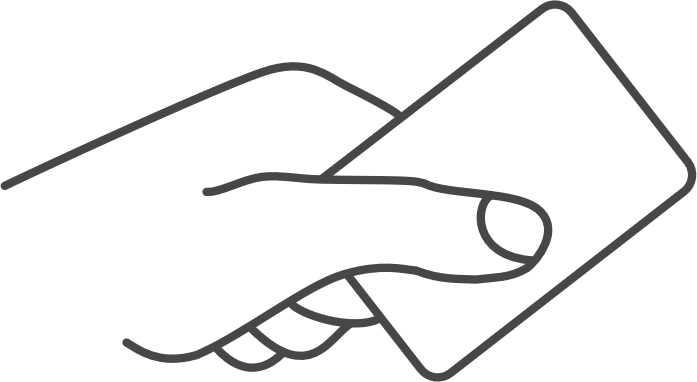

Post your comment on this topic.