If Printix Client has issues adding a print queue on a Windows computer, it may be that there is an issue with a previously installed version of the print driver. If advised, perform the below steps, and then try to add the print queue again.
Delete the Printix driver cache
- Delete the folder: C:\Windows\Temp\Printix-drivercache
Remove driver and driver package
- Open Devices and Printers.
- Select a printer.
- Select Print server properties.
- In the Print Server Properties dialog select the Drivers tab.
- Select the print drivers you want to remove. This would be the print drivers that does not install.
- Select Remove…
- In the Remove Driver And Package dialog select Remove driver and driver package.
- Select OK.
- Select Yes to confirm that you want to delete the selected print driver package.
- Restart the computer.
- Try to Add the printer again via the Printers menu in Printix Client.



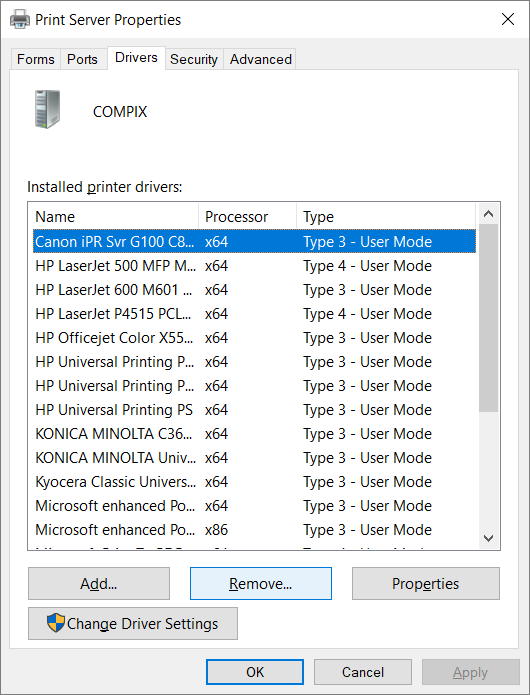
Post your comment on this topic.