When creating a capture workflow in Printix Administrator, the Orientation and Paper size settings have the following constraints on Ricoh printers:
The Orientation setting must match the feeding direction of the paper.
- If you scan a portrait document, set the orientation to Portrait, and add the paper to the Automatic Document Feeder (ADF) with its long edge first.
- If you scan a landscape document, set the orientation to Landscape, and add the paper to the ADF with its short edge first.
If these instructions are not followed, content will be missing in the output image.
If the Paper size setting of your Ricoh printer supports Auto Detect, the printer can automatically select a combination of orientation and paper size that adjusts to the feeding direction of the paper and does not result in content loss on the output image.
Ricoh printers do not support ISO B4 and Statement paper sizes. If this paper size is selected in Printix, the Ricoh printer will attempt to use Auto Detect.
Using Auto Detect is the only way to scan an unsupported paper size. If your Ricoh printer does not support Auto Detect but you try to use it anyway, your printer sets the Paper size to Letter (8.5 × 11 inches) if the printer is in North America or A4 (8.3 × 11.7 inches) if the printer is anywhere else in the world.
To know whether your printer supports Auto Detect, refer to your Ricoh printer’s documentation.


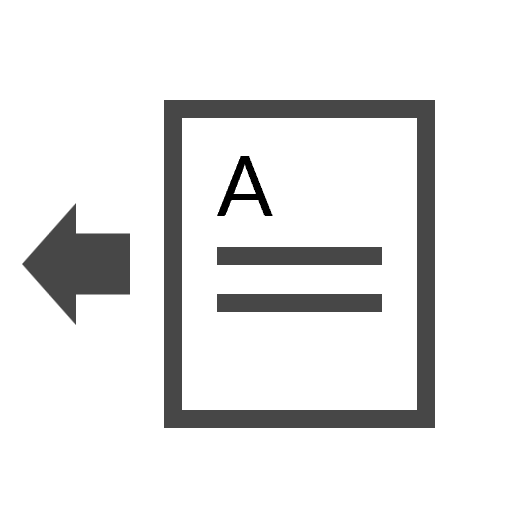

Post your comment on this topic.