Follow these steps to sign in as guest on Konica Minolta printers when Printix Go is installed.
- On the Sign in page, select Guest
in the upper right corner of the printer’s touchscreen control panel.
- Select the function you wish to use, for example Copy if that is available.
The accessible functions depend on the Access control settings in the Go configuration. Sign in as guest is not available if all functions, including Everything else, are locked.
| Function | Access control unlocked | Access control locked |
|---|---|---|
| Copy | As guest | Only Printix signed in user |
| As guest | Only Printix signed in user | |
| Scan | As guest | Only Printix signed in user |
| Fax | As guest | Only Printix signed in user |
| Print from USB Drive | As guest | Only Printix signed in user |
| Scan to USB Drive | As guest | Only Printix signed in user |
| Everything else | As guest | Only Printix signed in user |


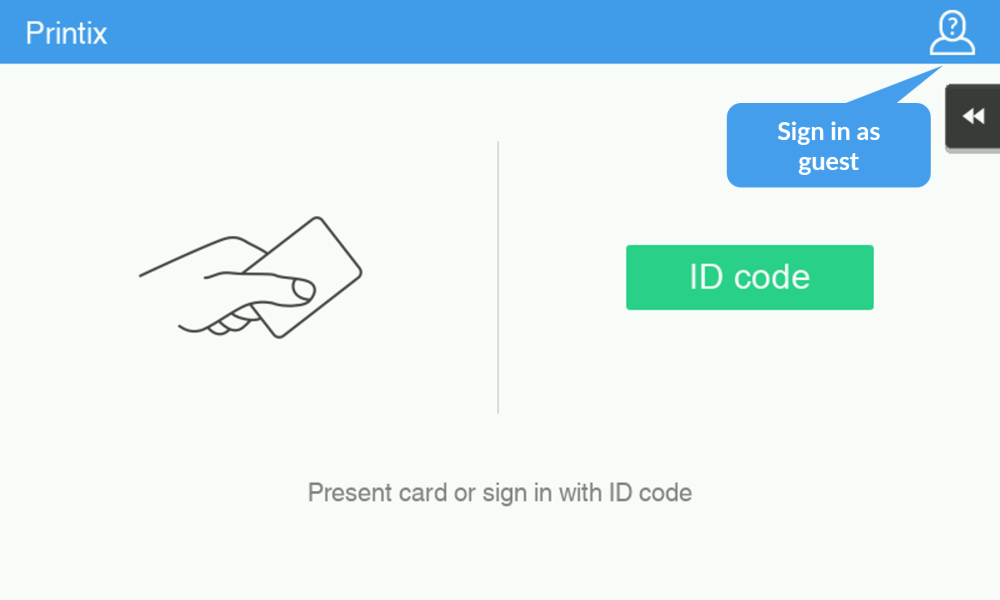
Post your comment on this topic.