Sign in with Microsoft
If you see Sign in with Microsoft, select this and sign in with your Microsoft work or school account.
- Automatic registration of the user happens the first time the user Sign in with Microsoft to Printix.
- Single sign-on (SSO) to Printix with users’ Microsoft account.
- Automatic Sign in to Printix Client on Microsoft Entra joined Windows 10 and Windows 11 computers.
- Works with Windows editions: Pro, Enterprise, and Education. Microsoft does not support Microsoft Entra join on Windows Home editions.
- Automatic Sign in to Printix Client on Microsoft Entra joined Windows Server 2016, 2019 and 2022.
Sign in with Google
If you see Sign in with Google, select this and sign in with your Google Workspace account (not @gmail.com).
- Automatic registration of the user happens the first time the user Sign in with Google to Printix.
- Single sign-on (SSO) to Printix with users’ Google Workspace account.
Sign in with Okta
If you see Sign in with Okta, select this and sign in with your Okta account.
- Automatic registration of the user happens the first time the user Sign in with Okta to Printix.
- Single sign-on (SSO) to Printix with users’ Okta account.
Sign in with OneLogin
If you see Sign in with OneLogin, select this and sign in with your OneLogin account.
- Automatic registration of the user happens the first time the user Sign in with OneLogin to Printix.
- Single sign-on (SSO) to Printix with users’ OneLogin account.
Sign in with email
If you registered with your email address, then select Sign in with email and enter your email address as the username. If Active Directory authentication is enabled, you can sign in with your network Username and Password.
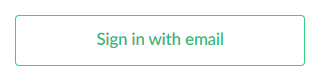
Alternate sign in
Tungsten Automation employees: To use Printix App version 3.0.1 or later for Android and iOS/iPadOS on the test environment, you must use Alternate sign in and include testenv when you enter Your Printix Home (ajax.testenv.printix.net).
- If you have issues with Sign in to Printix Client, then please read: Sign in issues.
- After successful sign in to Printix Client you can close the browser window.
New user
New users can be registered as follows:
- Automatic registration
Requires one of these methods to be enabled:- Microsoft Entra authentication
User must have a Microsoft account. - Google authentication
User must have a Google Workspace account. - Active Directory authentication
User must have a network username and password.
- Microsoft Entra authentication
- Self-registration
User must have a work email address. Self-registration must be enabled.
- Invitation
User must have an email address. Have a System manager, or another user with an administrative role, add the user.


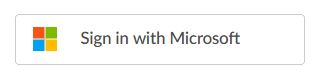
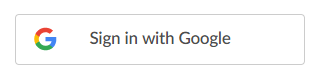




Post your comment on this topic.