The table below shows the effect of doing an Update for Printix Go.
- Update printers from view mode on the printers page
Printers with an outdated Go version are listed with their version number in orange. - Update a single printer
- Update multiple printers
| Vendor | Go version | Capture version | Go configuration | Go software | Side effect on printer |
| Epson | 1.1.0.0 | – | Updates | n.a. | Epson printer’s screen is updated within a few seconds. Network interface restarts leaving it disconnected from the network for about 1 minute |
| HP | 2.1.0.0 | 2.1.0.0 | Updates | n.a. | HP printer’s screen is updated within a few seconds |
| HP Workpath | 2.1.0.17 | – | Updates | n.a. | HP printer’s screen is updated within a few seconds |
| Konica Minolta | 2.1.0.0 | 2.1.0.0 | Updates | n.a. | Konica Minolta printer’s screen is updated within a few seconds |
| Kyocera | 1.0.0.164 | – | Updates | n.a. | Kyocera printer’s screen is updated within a few seconds |
| Lexmark | 2.1.2.3 | – | Updates | Updates | Lexmark printer’s screen is updated within a few seconds |
| Ricoh | 2.1.3.17 | 2.1.3.17 | Updates | Updates | Ricoh printer restarts twice (can take 10 – 25 minutes) |
| Xerox | 1.1.0.0 | – | Updates | n.a. | Xerox printer’s screen is updated within a few seconds, but VersaLink printers needs to be manually restarted (can take 2-3 minutes) |
Update printers from view mode on the printers page
- Open Printers page and select
View mode.
- Select Printix Go.
- Select Confirm.
- Optionally select printers.
Printers with an outdated Go version are listed with their version number in orange. - Select
: Actions and select Update.
- Select Update.
Update a single printer
- Open Printer properties and select the Printix Go
tab.
- Select Update.
It can take up to a minute for the update to finish, but the update status does not change without refreshing the page.- On Ricoh, a computer with Printix Client for Windows must be online on the printer’s network during the uninstallation of Printix Go Ricoh.
- On Ricoh, the installation takes 10 – 25 minutes.
- On Ricoh, to update from version 0.4.10.0 to version 2.0.0.27 or later you MUST do an Uninstall and then an Install.
Update multiple printers
- Select Menu
, Settings
.
- Select the Printix Go
tab.
- Select Go configuration name (Copy is unlocked) to open Go configuration page.



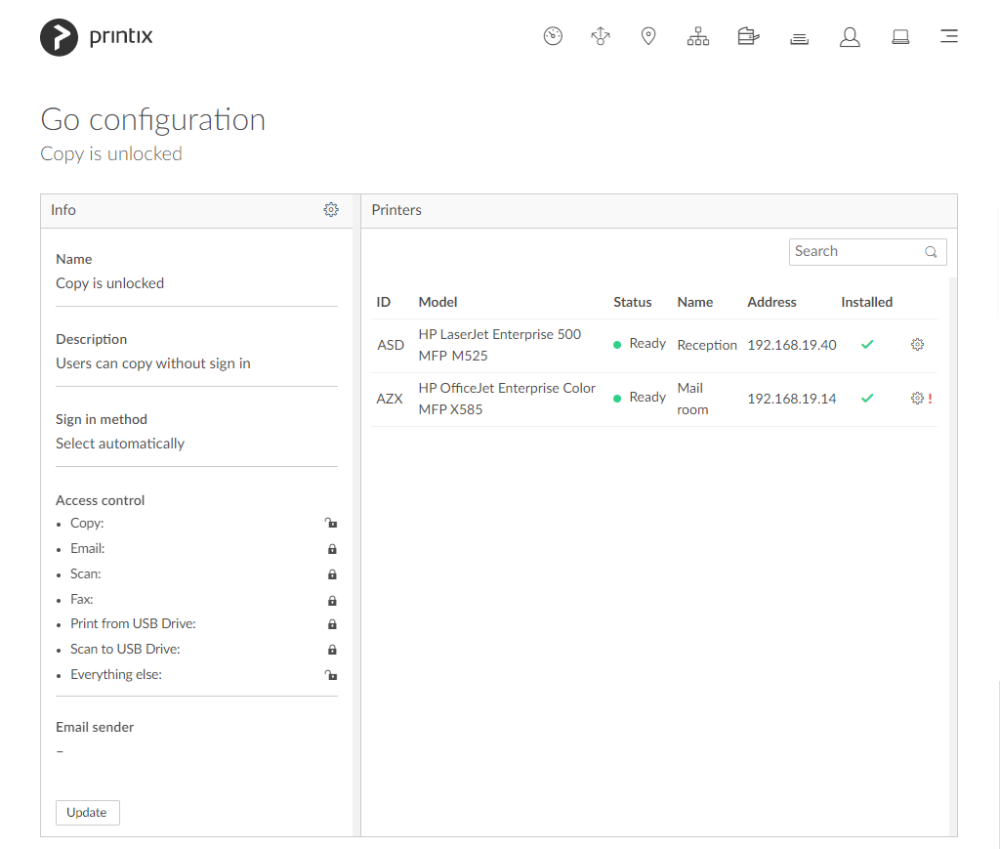
Post your comment on this topic.