By optionally creating Sites , you can:
- Delegate management tasks to the IT personnel at the local site
Administrators with the role Site manager can manage printers and printing in Printix Administrator without having excess permissions to change global settings and printing at other sites.
- Visualize the print infrastructure
In Printix Administrator, browse sites to see the organization of printers and print queues.
See also:
What actions can a site manager perform
A Site manager can perform these actions:
Printers
- Discover printers on networks belonging to managed sites.
- Add printer on networks belonging to managed sites.
- Modify printer on networks belonging to managed sites.
- Delete printer on networks belonging to managed sites.
- Delete unregistered printers.
- Register NFC tag for printers belonging to managed sites.
- Delete NFC tag from printers belonging to managed sites.
Print queues
- Add print queue to printers belonging to managed sites.
- Modify print queue of printers belonging to managed sites.
- Delete print queue of printers belonging to managed sites.
- Distribute print queue configuration from any print queue belonging to managed sites.
- Add print queues on computers belonging to managed sites.
- Update print queues on computers belonging to managed sites.
- Convert print queues on computers belonging to managed sites.
- Set printer as default for a print queue on a computer belonging to managed sites.
History
- See history for printers belonging to managed sites.
Groups
- Add group to print queues belonging to managed sites.
- Remove group from print queues belonging to managed sites.
How to add a printer to a site
- Open the Sites
page.
- Select the site.
- In the center pane, select a network name to open the network.
- Select Add printer
to add a printer.
- Select Discover printers
to add printers.
- Select Add printer
How to delete a printer
- Open the Sites
page.
- Select the site.
- In the center pane, select a network name to open the network.
- Select Printer setup
to open the Printer
menu.
- Select Delete to delete printer.
How to create a site
- Open the Sites
page.
- Select Create site
- In the Create site dialog, enter Site name.
- Select OK.
- Select the new site and complete the Get started wizard:
- 1. Add network.
- 2. Add computer to network.
- 3. Discover printers.
- 4. Add site manager groups.
How to move a site
- Open the Sites
page.
- In the left pane (tree structure), select the site you want to move and drag and drop it to the new position.
How to delete a site
- Open the Sites
page.
- Select the site.
- In the center pane, select Site setup
to open Site
menu and select Delete site.
How to add a network to a site
- Open the Sites
page.
- Select the site.
- In the center pane, select Add network
. If it is a new network, then select Create new network and name it. Otherwise, select Add networks.
Alternatively, right-click the site and select Add networks. Or select Site setupto open Site
menu and select Add networks.
- Select the networks to be added to the site.
- Select Search
to search by network name.
Uppercase and lowercase letters are treated the same.
- Select Search
- Select Save.
How to remove a network from a site
- Open the Sites
page.
- Select the site.
- In the center pane, select Site setup
to open Site menu and select Networks.
Alternatively, right-click the site and select Networks. - For the network to be removed, select More
and Remove to remove the network.



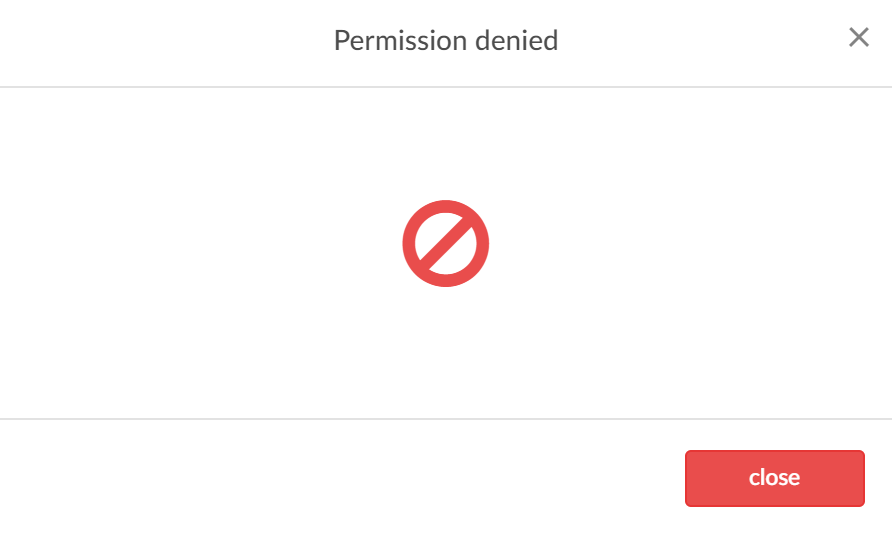

Post your comment on this topic.