Download
On your Mac computer:
- Open a web browser and enter the Printix Home of your work or school (acme) followed by /download
Example: acme.printix.net/download - Select Download Printix Client.
Install
Open and run the downloaded file:
- Open Downloads, for example from the Dock at the bottom of the screen.
- Double-click CLIENT_{home}_{id}.DMG.
After a few seconds the Printix Client dialog appears. - Select and hold the Control ^ key and right-click the cardboard box icon (Printix Client.pkg), select Open With and then Installer.
- Select Open.
- If the Install Printix Client dialog does not open, then repeat step 2-4 or open Security & Privacy as described in Apple documentation: Safely open apps on your Mac.
- In the Install Printix Client dialog select Continue.
If you are asked to select a destination, select Install for all users of this computer, and then select Continue. - Select Install.
- Enter your Password to allow installation. Select Install Software.
- Select Close to finish installing Printix Client.
Sign in
- Sign in to Printix Client.
- This is required first time.
- After successful sign in to Printix Client you can close the browser window.
Next: Printing with Printix
You can always Open Printix Client from the menu bar in the top of the screen.


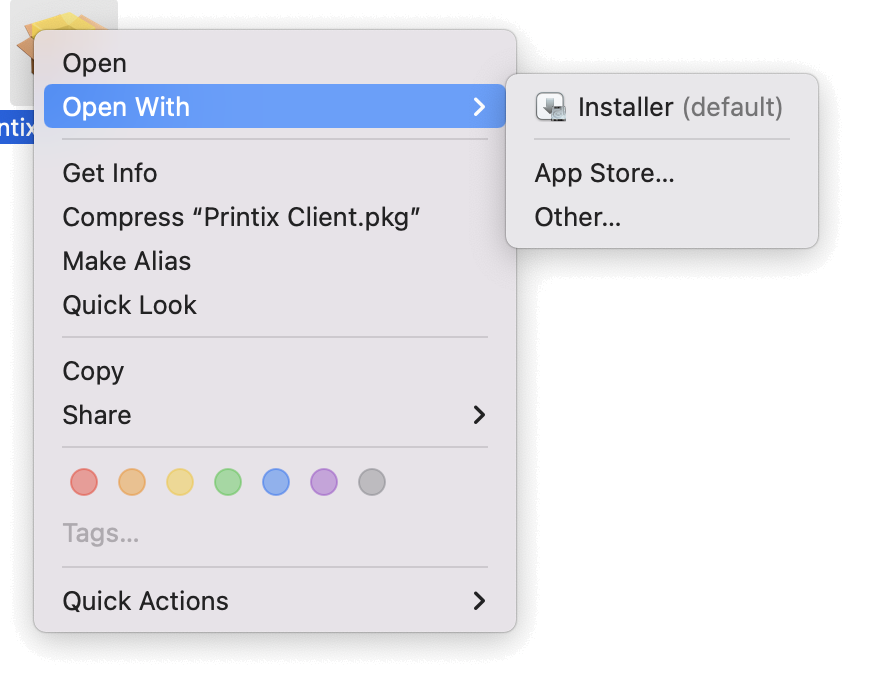
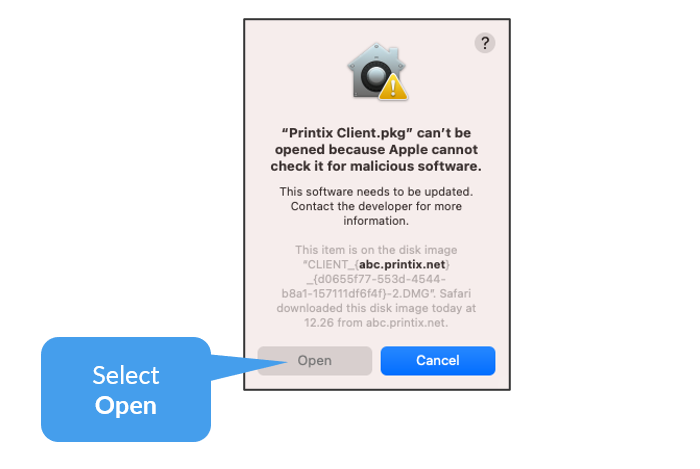

Post your comment on this topic.