Download
These instructions are for the EXE file. Administrators can download the Microsoft Installer (MSI) package.
On your Windows computer:
- Open a web browser and enter the Printix Home of your work or school (acme) followed by /download
Example: acme.printix.net/download - Select Download Printix Client.
Install
Open and run the downloaded file:
- Select CLIENT_{home}_{id}.EXE to start the installation.
A User Account Control dialog may appear asking you if you want to allow the Printix Client Setup program to make changes on this computer. Select Yes. - Change setup language if required. Select OK.
- The Setup – Printix Client wizard appears. Select Next.
- Select Install. The installation begins.
- The installation completes. Select Finish.
Sign in
- Sign in to Printix Client.
- This is required first time.
- After successful sign in to Printix Client you can close the browser window.
Next: Printing with Printix
You can always Open Printix Client from the notification area.


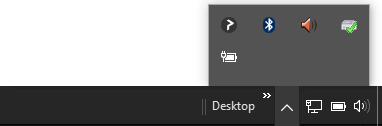
Post your comment on this topic.