The Kyocera classic universal print driver is available for:
- PCL 5
Print driver name: Kyocera classic universaldriver - PCL 6
Print driver name: Kyocera classic universaldriver PCL6 - KPDL (Kyocera’s version of PostScript)
Print driver name: Kyocera classic universaldriver KPDL
Language support:
- Uploaded with print driver. Need additional languages? Install the print driver with the required language and add the Windows print driver to your Printix driver store.
Configuration
In Printix Administrator, you can Add a new print driver configuration. The temporary printer’s Printer properties dialog will open automatically. Proceed to make the configuration:
- In the Printer properties dialog, select the Extended Settings tab.
- Select Set up and enter the IP address of the printer and select OK. If you can not contact the printer, you can manually configure:
- Extended Settings. Change No finisher to, for example, 1000 sheet finisher to get access to Punch unit type and Staple unit.
- B/W or colour printer.
- Select Apply.
- Optionally, open the Device Settings tab to configure Installable Options and Form to Tray Assignment.
- Optionally, open the Advanced tab and select Printing Defaults… to configure per-printer defaults. Printing defaults include Advanced Document Settings (such as Print 2-sided, and Print in black) and, for example, Finishing Options.
- Select OK.


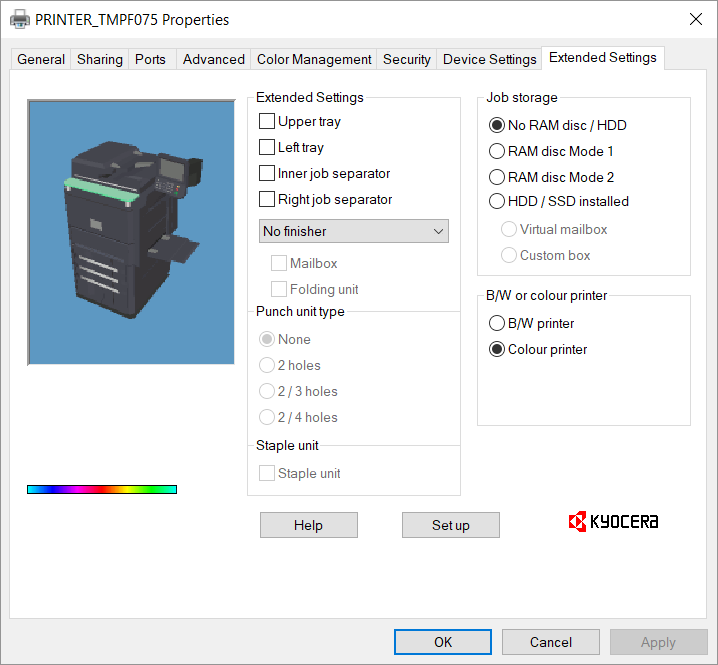
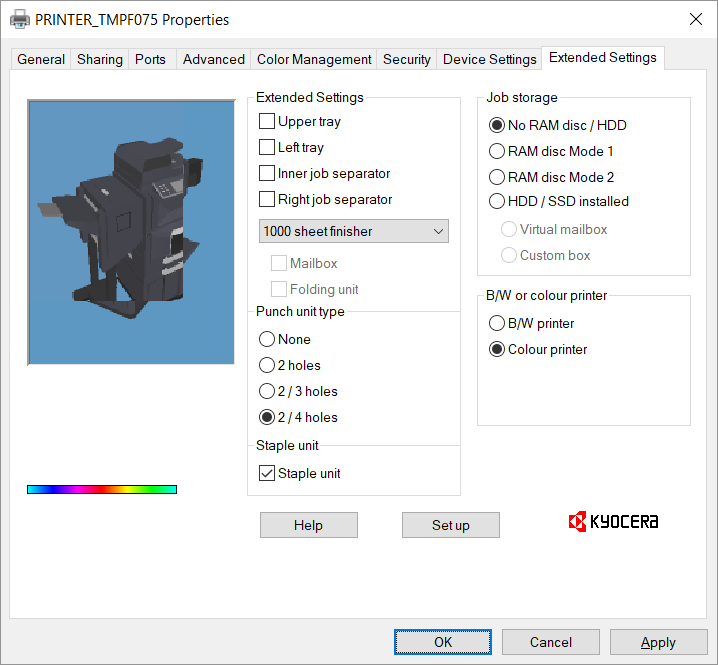
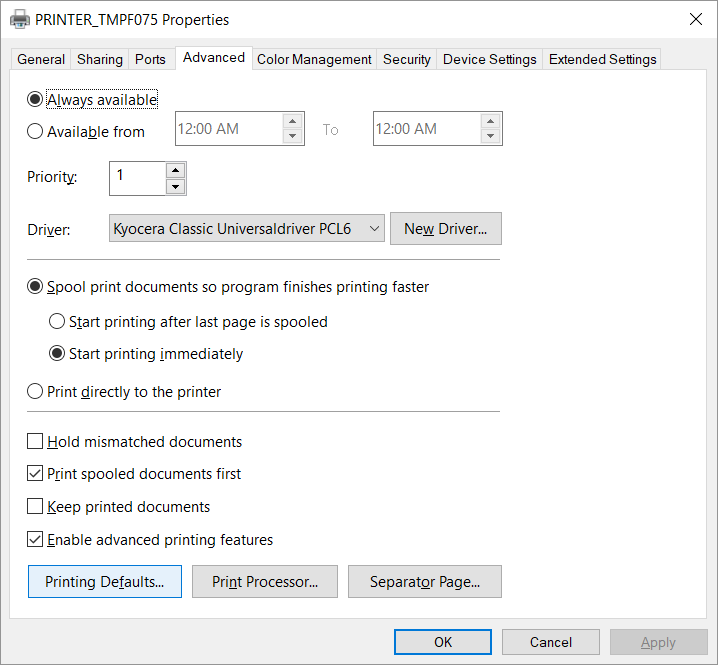
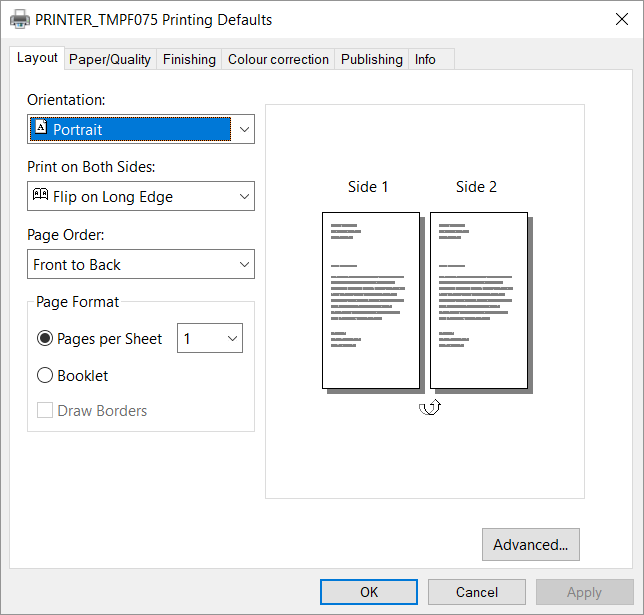
Post your comment on this topic.