The Xerox global print driver (X-GPD) is available for:
- PCL 5
Print driver name: Xerox Global Print Driver PCL 5 - PCL 6
Print driver name: Xerox Global Print Driver PCL 6 - PostScript
Print driver name: Xerox Global Print Driver PS
Language support:
- All languages within the print driver.
Select Language on the Administration tab in the Printer properties dialog.
Configuration
In Printix Administrator, you can Add a new print driver configuration. The temporary printer’s Printer properties dialog will open automatically. Proceed to make the configuration:
- In the Printer properties dialog, select the Administration tab.
- Change Configuration from Basic Printing Mode to the model of your printer. Example: Xerox Color C70.
- Select Apply.
- In the Printer properties dialog, select the Configuration tab.
- Configure Installable Options.
- Change Connection to Off. Otherwise, Windows may report: Printer Status is not available at this time.
- Select Apply.
- Optionally, open the Advanced tab and select Printing Defaults… to configure per-printer defaults.
- Optionally, open the Administration tab change Configuration to another print mode.
- Select OK.


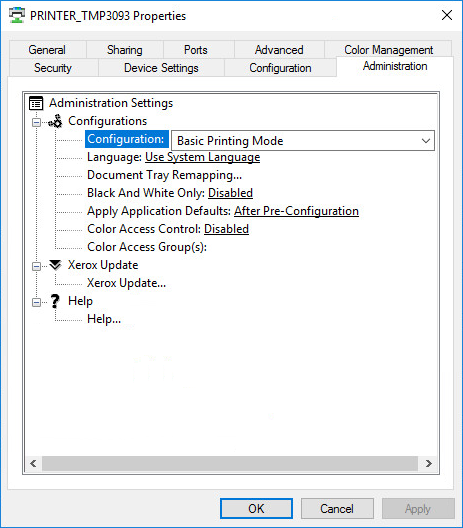
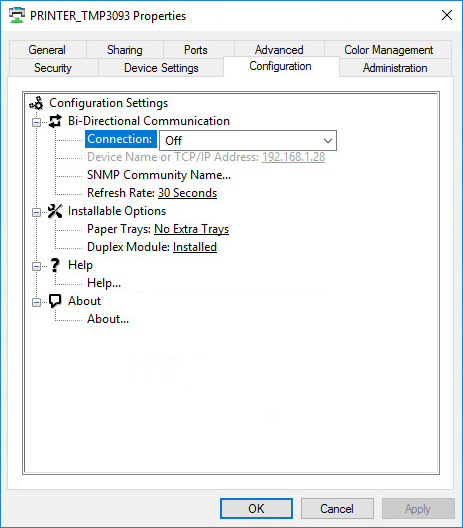
Post your comment on this topic.
Daniel Siegenthaler wrote: Apr 16, 2019
Hello
I'd like to share with you my experiences with the Xerox Global Print driver and our Xerox AltaLink C80XX Series printers.
First of all, in a business context you'd like to have the features of the bidirectional connection e. g. to work with different kind of paper. The solution that works for us is to turn "Bi-Directional Communication" to "manual", with the right IP-Address in the field. Automatic does not work for us, because on the client it uses the local port. So I suggest for every administrator with Xerox Printers of the Office line or greater, set "Bi-Directional Communication" to "manual"!