Having installed Printix Client, you can print to the Printix printers.
- On your computer, open the item you want to print.
- Select Print on the File menu.
- Identify a Printix printer, select it, and select Print.
- I do not see my printer – How do I add the printer?
See also:
- How to print from Android phone and tablet.
- How to print from iPhone and iPad.
- I am using Printix Chromebook – How to print from Chrome.
Printix printers
- ASD, BNM, …
A three-letter printer ID is part of the printer’s name. Example: Reception ASD. If you do not see your printer with a three-letter ID, then use Printix Client to add the printer.- You can Print directly (as usual), or.
- You can choose to Print later and subsequently release the document at the particular printer via your phone.
See the steps in the: Printix User Manual.
- Printix Anywhere printer
A print queue named Printix Anywhere on your computer.- Print to the Printix Anywhere print queue and subsequently release the document at any Printix (ASD, BNM, …) printer via your phone.
See the steps in the: Printix User Manual.
- Print to the Printix Anywhere print queue and subsequently release the document at any Printix (ASD, BNM, …) printer via your phone.
Print methods
Document is printed immediately and directly at the selected printer.
- The document is processed using the matching print driver, with full control of finishing options, for example.
Print later
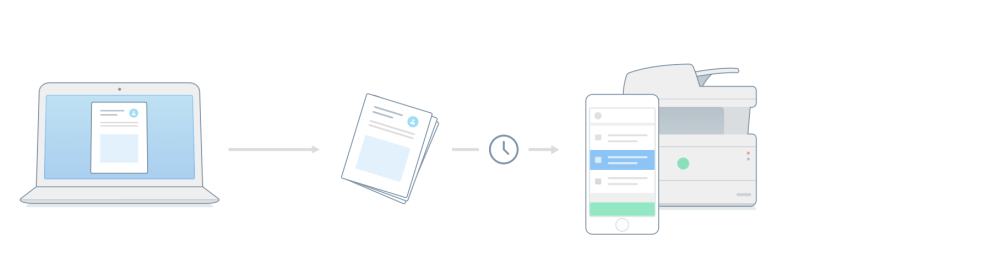
The perfect choice if you need to print confidential documents with finishing options and want to ensure your documents print exactly as you expect them to.
- The document can be released to the printer it was printed to.
- The document is processed using the matching print driver, with full control of finishing options, for example.
See the steps in the: Printix User Manual.
Print anywhere
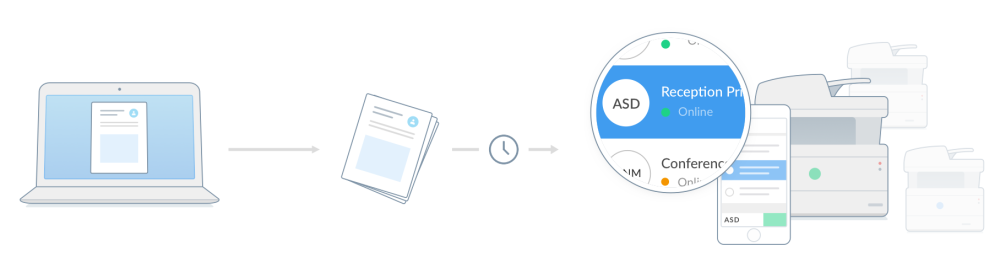
When you submit a document to the Printix Anywhere print queue, you can roam between printers and release the document at the printer you choose.
- The document can be released to the printer (ASD, BNM, …) you choose.
- If the release printer supports PDF, the document is sent directly to the printer.
- If the release printer does not support PDF, the document is processed using a matching print driver.
See the steps in the: Printix User Manual.
Reprint
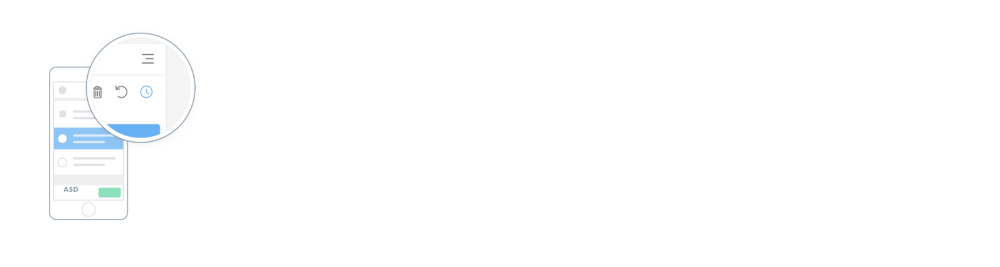
From your phone, you can reprint those of your documents that were deleted or printed within the previous 12 hours.
- Even documents you printed directly to the printer can be reprinted without going back to your computer and submitting them again.
See the steps in the: Printix User Manual.


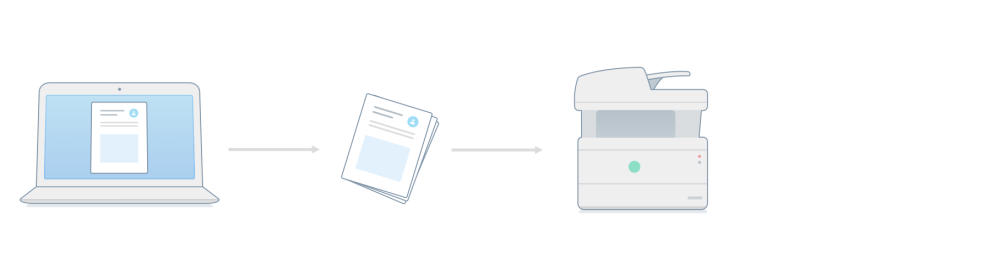
Post your comment on this topic.