Printix Redirector is used to:
- Enable third-party Pull printing
Printing to so called Follow/Pull print queues from Kofax ControlSuite, PaperCut, SafeCom, Equitrac, PrinterLogic and similar third-party printing solutions. - Enable USB printing
Printing to locally attached USB printer.
- There is no manual effort involved in maintaining Printix Redirector, as it will silently update itself to the latest approved version.
- Runs as a service under the local system account on a Windows computer.
- TCP port 21336 is used to transfer print data from the computers running Printix Client to the Windows computer running Printix Redirector.
Internet endpoints that must be unblocked
Use of a web proxy and/or SSL inspection may prevent Printix Redirector from working. The syntax for adding exceptions varies depending on the software you use. Please refer to you security software documentation to determine the syntax for specifying a domain and subdomains.
See also:
Download
- In Printix Administrator select Menu
, Software
- Select Printix Redirector to download it.
Install
On the Windows computer open and run the downloaded file:
- Select REDIRECTOR_{home}_{id}.EXE to start the installation.
A User Account Control dialog may appear asking you if you want to allow the Printix Client Setup program to make changes on this computer. Select Yes. - Change setup language if required. Select OK.
- The Setup – Printix Redirector wizard appears. Select Next.
- Select Install. The installation begins.
- The installation completes. Select Finish.
Printix Redirector runs as a service under the local system account.
Ensure a v3 print driver is used
The print driver used by the print queue must be a v3 print driver. If a v4 print driver is used, printing via Printix Redirector will not work.
If you are at the printer, you can print a test page and check the Driver type is Type 3:
- Open Device and Printers.
- Right-click printer and select Printer properties.
- Select Print Test Page.
- On the printed page look in the section: PRINT DRIVER PROPERTIES. Driver type should be Type 3 – User Mode.
Alternatively look in Windows Registry:
- HKEY_LOCAL_MACHINE\SYSTEM\CurrentControlSet\
Control\Print\Environments\Windows64\Drivers- Version-3 folder lists the v3 print drivers
- Version-4 folder lists the v4 print drivers
- Open Device and Printers.
- Right-click printer and select Printer properties.
- Open the Advanced tab and check the Driver is one of those listed in the Version-3 folder in Windows Registry.
Controlling the format of the username
If you are printing to a Follow/Pull print queue from another print management system, and this system does not recognize the user, it could be because the format of the reported username is different.
- Select Windows logo
key + R to open Run.
- Type: regedit, and select OK.
- In Registry Editor browse to:
HKEY_LOCAL_MACHINE\SOFTWARE\
printix.net\Printix Redirector\Settings
- The value UserNameFormat can have these Decimal values (hex values in parenthesis):
- 0 (0×00000000): Username is not modified (this is the default). Use the Printix username of the user signed into Printix Client, Example: john@acme.com. If this is empty, then use the name of the user signed into the computer. Example: john.
- 1 (0×00000001): Remove the domain part (@acme.com) from the Printix username and only return the first part (john).
- 11 (0×0000000b): Replace the @ in the domain name of the Printix username with a dot. (john.acme.com)
- 22 (0×00000016): Use the name (sAMAccountName) of the user signed into the computer and ignore the Printix username.
Feedback from customers indicate that the following values of UserNameFormat is working with the below third-party solutions. If you have feedback please contact us.
- Equitrac – 0
- PaperCut – 1
- Streamline NX – 22
A change in the UserNameFormat value takes effect immediately, so it is not necessary to restart the Printix Redirector service.
You can consult the Printix Redirector log file to troubleshoot this.
For each document printed, there will be an entry like, this
Redirector: UserNameFormat: 11Redirector: Print job being transferred to PullPrint by [john, john@acme.com, john.acme.com]- Print queue: PullPrint
- The name of the user signed in to the computer where the document was submitted: john
- The Active Directory username of the user signed in to the Printix Client where the document was submitted: john@acme.com
- The text set on the print job as being the submitting user: john@acme.com
- If UserNameFormat has a decimal value of 1 (0×00000001), then it would be: john
- If UserNameFormat has a decimal value of 11 (0×0000000b), then it would be: john.acme.com
- If UserNameFormat has a decimal value of 22 (0×00000016), then it would be: john
Printix Redirector log files
Log files are stored on the computer.
- Printix Redirector. number .log
There will be a maximum of 6 log files with a size of 1 MB each. The log file without a number is the current one. Previous versions are numbered 1 – 5 with 5 being the oldest.
The logs are stored in this folder:
- C:\ProgramData\printix.net\Printix Redirector\Logs
How to see which print queues and ports are installed
In the Printix Redirector log file after a restart you will find information about what Windows print queues are installed on the computer and what ports they are using. Search for getAllQueuesWin. In the example below the print queue ZDesigner LP 2844 is connected to a USB port.
getAllQueuesWin: Found 6 installed queues
Service, found queue: OneNote (Desktop), port: nul:
Service, found queue: ZDesigner LP 2844, port: USB001
Service, found queue: ZDesigner ZD410-300dpi ZPL, port: 192.168.1.104
Service, found queue: Printix Anywhere, port: http://localhost:21339/ipp/000/50f0f9d9-6d25-455f-9028-7cd609dfc4c6
Service, found queue: Reception, port: http://localhost:21339/ipp/ASD/f20db995-0811-49c4-ad14-9e26234959eb
Service, found queue: Microsoft XPS Document Writer, port: PORTPROMPT:

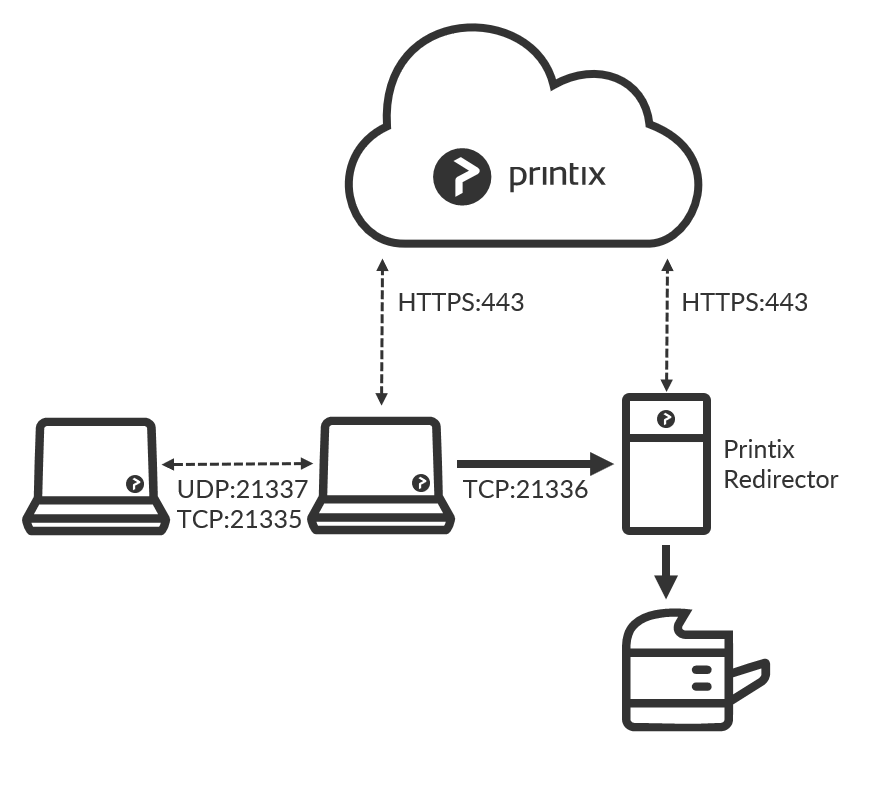


Post your comment on this topic.