This can happen if there is a policy on the computer that:
- Prevents the Windows feature Internet Printing Client from being turned on.
- Prevents direct printing.
Look in the Windows PrintService logs to see if there is a policy (GPO) / Windows Registry setting that prevents direct printing. If required submit support request if you need assistance. Please include Windows PrintService log from the failed print attempt.
Enable Internet Printing Client
- Open Control Panel and select Programs and Features.
- Select Turn Windows feature on or off.
- In the Windows Features dialog scroll to and expand Print and Document Services.
- Check Internet Printing Client.
- Select OK.
- Restart the computer.
Windows Registry setting DisableHTTPPrinting prevents printing with Printix
- Select Windows logo
key + R to open Run.
- Type: regedit, and select OK.
- In Registry Editor browse to:
HKEY_LOCAL_MACHINE\SOFTWARE\
Policies\Microsoft\Windows NT\Printers\ - If there is a DWORD value name DisableHTTPPrinting with a value of 1, it will prevents printing with Printix.
Check that Internet Print Provider is set to inetpp.dll
- Select Windows logo
key + R to open Run.
- Type: regedit, and select OK.
- In Registry Editor browse to:
HKEY_LOCAL_MACHINE\SYSTEM\
ControlSet001\Control\Print\Providers\Internet Print Provider - Check that Name is inetpp.dll.
See also:


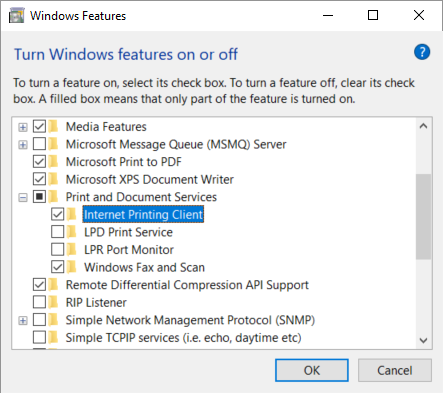
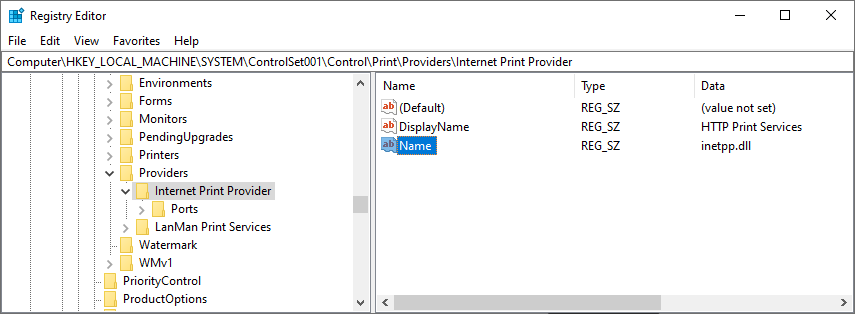
Post your comment on this topic.