Enable mobile print
- Check the requirements.
- Enable mobile print.
See also:
How to print from Android phone and tablet
- On your Android phone or tablet, open the app you want to print from.
- To find the print option, select the Menu
icon at the upper-right corner.
- If you can not find the print option, read the app’s documentation.
- To find the print option, select the Menu
- Select Print…
- Select the down-arrow to the right of the currently selected printer (Save as PDF) and choose your Printix printer. Select the printer.
- Optionally, choose the number of Copies and other Print options.
- If this is the first time you are printing to this printer, a Use Printix App? dialog may appear. Select OK.
- Select the Print icon to print.
Document is printed. The document will be pending you releasing it from the Printix App if:- You print to a Printix Anywhere printer. Anywhere documents can be released only to printers that has a print queue with Via the cloud checked.
- You are subject to Must print securely or Must print later by default.
How to print from iPhone and iPad
- On your iPhone or iPad, open the app you want to print from.
- To find the print option, select the app’s Share
icon or select More
- If you can not find the print option, read the app’s documentation. Not all apps support AirPrint.
- To find the print option, select the app’s Share
- Select Print
- Select Select printer and choose a Printix printer.
- Optionally, choose the number of Copies and other Print options.
- If this is the first time you are printing to this printer, it will appear locked and a Password required for “printer” dialog will appear.
To unlock the printer, you need to enter your AirPrint password which you can get from the installed Printix App for iOS.
- Select Print in the upper-right corner. Document is printed.
The document will be pending you releasing it from the Printix App if:- You print to a Printix Anywhere printer. Anywhere documents can be released only to printers that has a print queue with Via the cloud checked.
- You are subject to Must print securely or Must print later by default.
How to get your AirPrint password
- On your iPhone or iPad, open Printix App for iOS.
- Select Menu
in the top right corner.
- Select AirPrint password
If you do not see this menu item, then try to close and open Printix App.
- Copy the password to the clipboard.
- Switch back to the Password required for “printer” dialog.
- Select the Home button twice. Swipe left or right to find the app. Select the app.
- iPhone X: Swipe up from the bottom to the middle of your screen and hold until you see the App Switcher. Swipe left or right to find the app. Select the app.
- Paste the password in to the Password field.
- Select and hold the Password field until the text magnifies.
- When it shows up, you can remove your finger and select Paste.
- Enter a Username, which can be any string (Example: noname).
- Select OK.



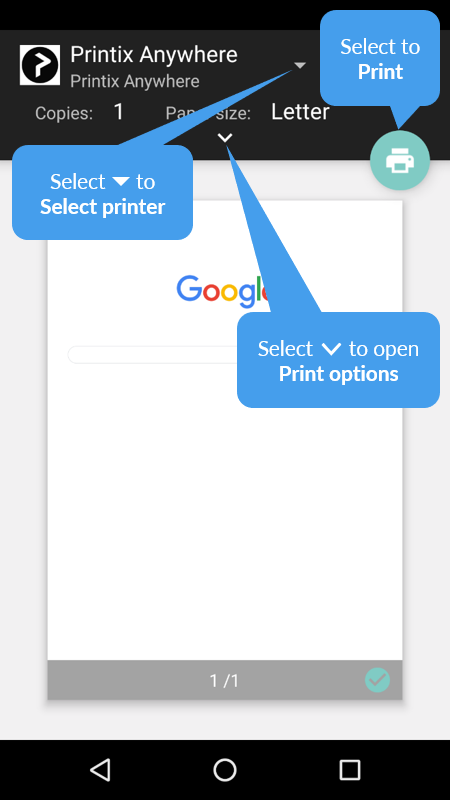
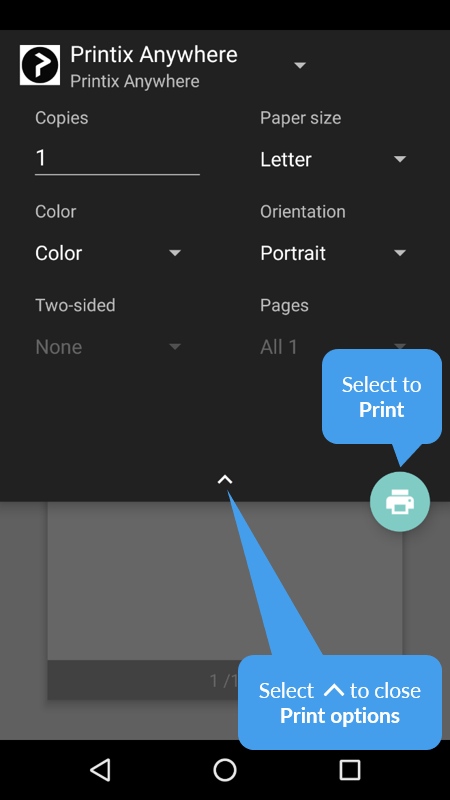
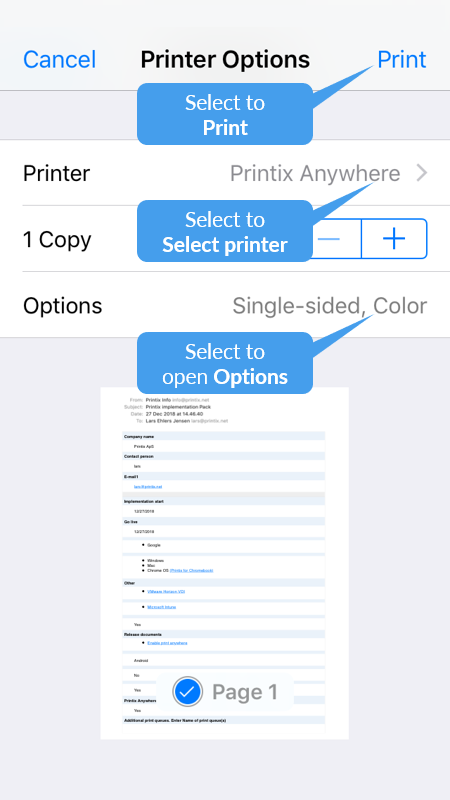
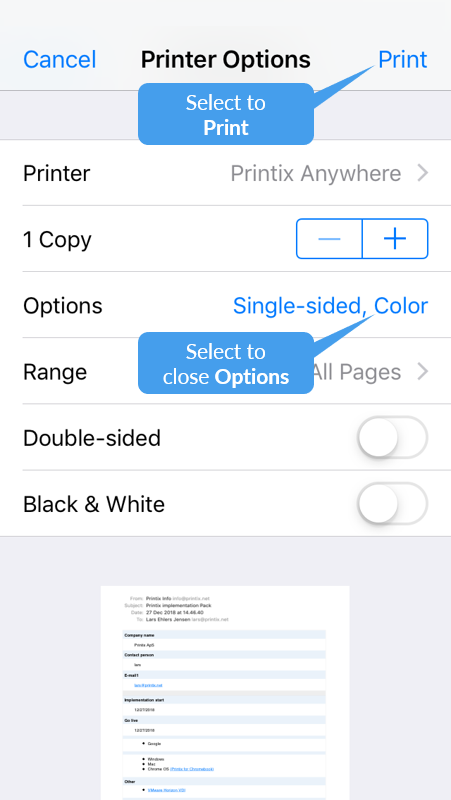


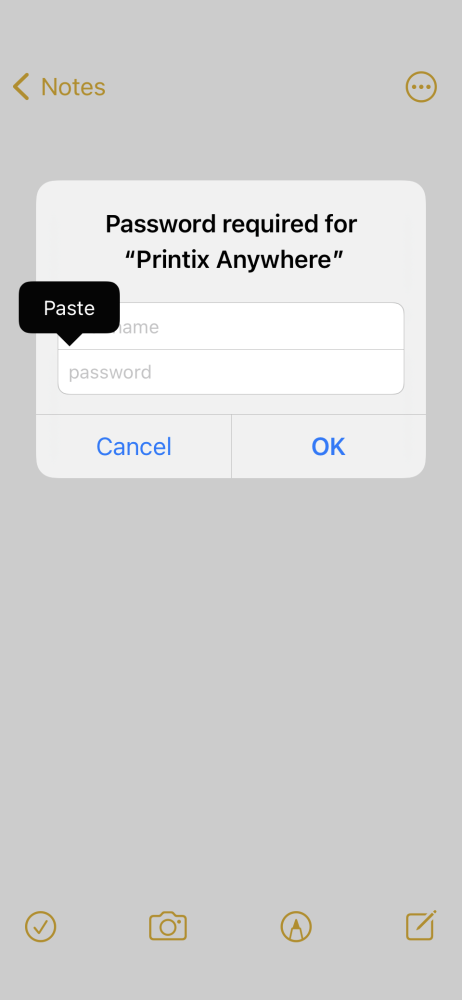
Post your comment on this topic.