Requires your administrator to Enable mobile print.
- On your iPhone or iPad, open Printix App for iOS/iPadOS.
- Select Menu
in the top right corner.
- Select AirPrint password
.
If you do not see this menu item, then try to close and open Printix App.
- Copy the password to the clipboard.
- Switch back to the Password required for “printer” dialog.
- Select the Home button twice. Swipe left or right to find the app. Select the app.
- iPhone X: Swipe up from the bottom to the middle of your screen and hold until you see the App Switcher. Swipe left or right to find the app. Select the app.
- Paste the password in to the Password field.
- Select and hold the Password field until the text magnifies.
- When it shows up, you can remove your finger and select Paste.
- Enter a Username, which can be any string (Example: noname).
- Select OK.




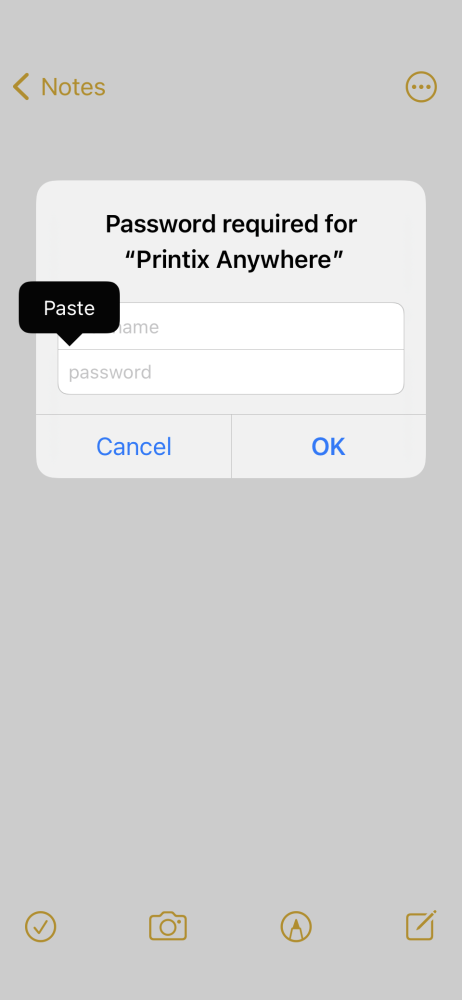
Post your comment on this topic.